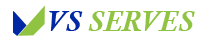In this comprehensive guide, we’ll walk you through the process of playing Pokémon Phoenix Rising on your Android device. We’ll cover what Pokémon Phoenix Rising is, why it’s special, and the step-by-step process to get it running on your Android phone or tablet. You’ll learn about the necessary emulators, where to safely download the game, how to configure your emulator for the best experience, and troubleshooting tips for common issues.
We’ll also discuss the legality of emulation, the future of fan-made Pokémon games, and some personal insights from my own experience playing Phoenix Rising. By the end, you’ll be all set to embark on your Pokémon Phoenix Rising adventure right from your Android device!
Introduction
Contents
- 1 Introduction
- 2 What is Pokémon Phoenix Rising?
- 3 The Challenge of Playing on Android
- 4 Step-by-Step Guide to Playing Pokémon Phoenix Rising on Android
- 5 Optimizing Your Experience
- 6 Troubleshooting Common Issues
- 7 The Legality Question
- 8 My Personal Phoenix Rising Journey
- 9 The Future of Fan-Made Pokémon Games on Android
- 10 Conclusion
- 11 Frequently Asked Questions
Hey there, fellow Pokémon trainers and Android enthusiasts! Today, we’re diving into a topic that combines two of my greatest passions: Pokémon fan games and mobile gaming. We’re going to explore how to play Pokémon Phoenix Rising on Android, and let me tell you, it’s a journey worth taking!
I remember the first time I heard about Pokémon Phoenix Rising. I was scrolling through a Pokémon fan forum late one night (as one does), and someone was raving about this incredible fan-made game. The promise of a more mature storyline, new Pokémon forms, and a choice-driven narrative had me intrigued. But then came the kicker – it was a PC game. As someone who does most of my gaming on my trusty Android phone during my commute, I was crushed.
But fear not! Where there’s a will, there’s a way, and after much trial and error (and maybe a few frustrated sighs), I figured out how to get this gem running on my Android device. Now, I’m here to share all my hard-earned knowledge with you, so you can experience the magic of Pokémon Phoenix Rising wherever you go.
So, grab your favorite Android device, maybe a charger (trust me, you’ll need it once you get hooked), and let’s dive into the world of Pokémon Phoenix Rising on Android!
What is Pokémon Phoenix Rising?
Before we get into the nitty-gritty of how to play it on Android, let’s talk about what makes Pokémon Phoenix Rising so special.
Pokémon Phoenix Rising is a fan-made Pokémon game created using RPG Maker XP and the Pokémon Essentials toolkit. It’s not just another Pokémon clone – this game brings a fresh take to the Pokémon formula we all know and love.
Key features include:
- A mature, choice-driven storyline
- New Pokémon forms, including Delta Species
- A new region to explore: the Hawthorne region
- Improved graphics and animations
- New gameplay mechanics, including a job system
For a more detailed overview of the game, check out the Pokémon Phoenix Rising Wiki.
Now, it’s important to note that Pokémon Phoenix Rising is a fan-made game and is not officially affiliated with or endorsed by Nintendo or The Pokémon Company. It’s a labor of love created by fans for fans.
The Challenge of Playing on Android
Here’s the thing – Pokémon Phoenix Rising was designed for PC. So, playing it on Android presents a unique challenge. But don’t worry! With the right tools and a bit of patience, we can make it happen.
The key to playing PC games on Android lies in emulation. We’ll be using a Windows emulator to create a PC-like environment on your Android device, allowing you to run the game.
Step-by-Step Guide to Playing Pokémon Phoenix Rising on Android
Step 1: Choose Your Emulator
The first step is selecting a Windows emulator for your Android device. After trying several options, I’ve found that ExaGear Windows Emulator works best for running Pokémon Phoenix Rising. However, it’s important to note that ExaGear is no longer available on the Google Play Store.
Alternative options include:
- Wine
- DosBox Turbo
- PPSSPP (if a PSP version of the game becomes available)
For this guide, we’ll focus on using ExaGear, as it’s been the most reliable in my experience.
Step 2: Download the Emulator
Since ExaGear isn’t on the Play Store, you’ll need to download it from a third-party source. Be very careful when doing this, and only download from reputable sites. Always scan the APK file for viruses before installing.
Step 3: Install the Emulator
Once you’ve downloaded the ExaGear APK, follow these steps:
- Go to your Android settings and enable installation from unknown sources.
- Navigate to the downloaded APK file and tap to install.
- Follow the on-screen instructions to complete the installation.
Step 4: Download Pokémon Phoenix Rising
Next, you’ll need to download the Pokémon Phoenix Rising game files. Remember, this is a fan-made game, so you won’t find it on official Pokémon channels.
The safest place to download the game is from the official Pokémon Phoenix Rising forum or Discord channel. Always be cautious when downloading files and ensure you’re getting them from a trustworthy source.
Step 5: Transfer the Game Files
Once you have the game files:
- Connect your Android device to your computer.
- Transfer the Pokémon Phoenix Rising folder to your device’s internal storage or SD card.
Step 6: Set Up ExaGear
Now comes the slightly tricky part. Setting up ExaGear correctly is crucial for smooth gameplay. Here’s what you need to do:
- Open ExaGear and create a new container.
- Choose Windows 7 as the Windows version.
- Allocate at least 2GB of RAM to the container (more if your device can handle it).
- In the container settings, mount the folder where you stored the Pokémon Phoenix Rising files.
Step 7: Install Required Software
Within the ExaGear Windows environment, you’ll need to install a few things:
- DirectX: This is crucial for running games.
- .NET Framework: Required for many Windows applications.
- Visual C++ Redistributable: Another common requirement for games.
You can download these from the official Microsoft website.
Step 8: Run the Game
Finally, the moment we’ve been waiting for!
- In ExaGear, navigate to the mounted folder containing Pokémon Phoenix Rising.
- Find the game’s executable file (usually ending in .exe) and run it.
If everything is set up correctly, you should now see the Pokémon Phoenix Rising start screen. Congratulations!
Optimizing Your Experience
Now that you’ve got the game running, let’s talk about how to make it run as smoothly as possible:
- Close other apps: Pokémon Phoenix Rising can be resource-intensive, so close other apps running in the background.
- Adjust in-game settings: Lower the resolution and turn off animations if you’re experiencing lag.
- Use a Bluetooth controller: Touch controls can be finicky. A Bluetooth controller can significantly improve your gaming experience.
- Keep your device cool: Extended play sessions can cause your device to heat up. Take breaks or use a phone cooling pad.
Troubleshooting Common Issues
Even with the best preparation, you might encounter some issues. Here are some common problems and solutions:
- Game won’t start: Ensure you’ve installed all required software in the ExaGear environment.
- Slow performance: Try allocating more RAM to the ExaGear container or lowering in-game graphics settings.
- Audio issues: ExaGear sometimes struggles with audio. Try updating to the latest version or adjusting audio settings in the Windows environment.
- Save files not working: Make sure you’re saving within the game, not just closing the emulator.
The Legality Question
Now, I know what some of you might be thinking – “Is this legal?” It’s a valid question, and the answer is… complicated.
Emulators themselves are legal. However, downloading ROMs of copyrighted games is generally not legal. Pokémon Phoenix Rising is a fan-made game, which exists in a bit of a gray area.
Nintendo has been known to be protective of their intellectual property. In fact, they’ve shut down fan-made Pokémon projects in the past, as reported by Eurogamer.
While Pokémon Phoenix Rising hasn’t been targeted as of my last check, it’s always a possibility. Play at your own discretion, and support official Pokémon releases when you can!
My Personal Phoenix Rising Journey
I’ve got to say, playing Pokémon Phoenix Rising on my Android has been a game-changer (pun intended). There’s something magical about having this expansive, fan-made Pokémon world right in my pocket.
I remember the first time I got the game running smoothly on my phone. I was on a long bus ride, and before I knew it, three hours had passed. The mature storyline had me hooked, and the new Pokémon forms were a breath of fresh air.
One of my favorite moments was when I had to make a crucial story decision that actually affected the path of the game. It was so different from the linear storytelling of the official games, and it really made me feel like my choices mattered.
Of course, it wasn’t all smooth sailing. I had my fair share of crashes and moments of frustration while setting everything up. But trust me, once you’re immersed in the Hawthorne region, battling with your Delta Pokémon, it’s all worth it.
The Future of Fan-Made Pokémon Games on Android
As mobile hardware becomes more powerful, the possibility of playing complex fan-made games on our phones becomes more realistic. Who knows? Maybe in the future, we’ll see fan games designed specifically for mobile platforms.
The modding and fan game community is constantly evolving. For the latest news and discussions about Pokémon fan games, check out the PokeCommunity Forums.
Conclusion
Whew! We’ve covered a lot of ground, haven’t we? From understanding what Pokémon Phoenix Rising is, to the nitty-gritty of setting up emulators and troubleshooting, you’re now armed with all the knowledge you need to embark on your Android Phoenix Rising adventure.
Remember, the process might seem daunting at first, but take it one step at a time. The reward – a fresh, exciting Pokémon experience on your Android device – is well worth the effort.
As for me, I’m still exploring the Hawthorne region, making tough choices, and discovering new Delta Pokémon. Every time I pull out my phone during a break or a commute, I’m excited to dive back into this fan-made world.
So, fellow Pokémon trainers, I encourage you to give Pokémon Phoenix Rising on Android a try. It’s more than just a game – it’s a testament to the passion and creativity of the Pokémon fan community. And who knows? Maybe your Phoenix Rising journey will inspire you to become the next great Pokémon fan game creator!
Remember, in the world of Pokémon, the adventure never really ends. It just takes on new and exciting forms. Happy gaming, and may your Pokéballs always shake three times!
Frequently Asked Questions
- Is Pokémon Phoenix Rising available on the Google Play Store? No, Pokémon Phoenix Rising is a fan-made game and is not available on official app stores.
- Do I need a high-end Android device to play Pokémon Phoenix Rising?
While a more powerful device will provide a smoother experience, many mid-range phones can run the game with proper optimization. - Can I transfer my PC save file to the Android version? Theoretically, yes. You should be able to transfer your save file to the appropriate folder in the ExaGear environment. However, compatibility isn’t guaranteed.
- Is it safe to download ExaGear and Pokémon Phoenix Rising from third-party sources?
Always exercise caution when downloading from third-party sources. Use reputable sites and scan files for viruses before installing. - Will my progress be lost if I close the ExaGear app?
As long as you save within the game, your progress should be safe. However, it’s always a good idea to make periodic backups of your save files.
Remember, playing fan-made games comes with its own set of challenges and risks. Always prioritize the security of your device and respect intellectual property rights. Enjoy your Pokémon Phoenix Rising adventure responsibly!