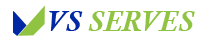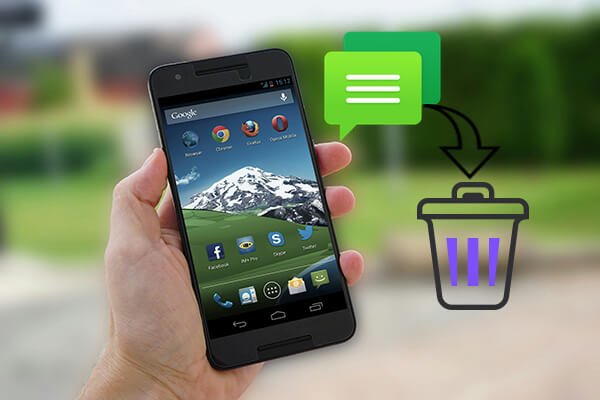Hey there, fellow Android aficionados and texting enthusiasts! Today, we’re diving into a topic that’s been the bane of my existence (and probably yours too) for far too long: those pesky queued text messages that just won’t go away.
You know the ones I’m talking about – those messages that sit there, taunting you with their “sending” status, never quite making it to their intended recipient. It’s like they’re stuck in some digital purgatory, and let me tell you, it’s enough to drive a person mad!
Picture this: It’s New Year’s Eve, and I’m trying to send out my well-wishes to friends and family. I’ve crafted the perfect message, complete with just the right amount of emojis (because let’s face it, that’s an art form in itself). I hit send and… nothing. The message just sits there, eternally “sending.” Meanwhile, the clock strikes midnight, and my perfectly timed message becomes increasingly irrelevant with each passing second. Talk about a New Year’s nightmare!
That frustrating experience sent me on a quest to understand the ins and outs of queued messages and how to banish them from my Android device once and for all.
After countless hours of research, experimentation, and maybe a few choice words muttered at my poor, overworked phone, I’ve become something of a queued message exorcist. And now, I’m here to share all that hard-earned knowledge with you!
So, whether you’re dealing with a backlog of unsent messages or just want to be prepared for future texting tribulations, you’re in the right place. Grab your Android device, maybe a cup of coffee (trust me, you’ll need the energy), and let’s dive into the world of queued message management!
Understanding Queued Messages
Contents
- 1 Understanding Queued Messages
- 2 Method 1: The Classic Approach – Cancel and Delete
- 3 Method 2: Clear App Data – The Nuclear Option
- 4 Method 3: Airplane Mode Shuffle
- 5 Method 4: Update Your Messaging App
- 6 Method 5: Check Your SMS Center Number
- 7 My Personal Queued Message Saga
- 8 The Future of Messaging
- 9 Conclusion
- 10 Frequently Asked Questions
Before we jump into the nitty-gritty of deleting these digital nuisances, let’s take a moment to understand what queued messages actually are and why they happen.
Queued messages are texts that your phone has tried to send but, for one reason or another, haven’t made it to their destination. They’re stuck in a sort of limbo, waiting for the right conditions to be sent. According to Android Central, common reasons for messages getting stuck in the queue include:
- Poor network connection
- Outdated messaging app
- Full storage on your device
- Issues with your cellular provider
Now that we know what we’re dealing with, let’s roll up our sleeves and get to work!
Method 1: The Classic Approach – Cancel and Delete
Let’s start with the most straightforward method. It’s simple, it’s classic, and sometimes, it’s all you need:
- Open your messaging app
- Find the queued message (it usually has a little clock icon or “sending” status)
- Tap and hold the message
- Look for an option to “Cancel” or “Delete” the message
- Confirm the deletion
Voila! In theory, that pesky message should be gone. But if you’re anything like me, you’ve probably found that this method doesn’t always work. Sometimes, those messages are more stubborn than a cat at bath time.
Method 2: Clear App Data – The Nuclear Option
If the classic approach didn’t work, it’s time to bring out the big guns. We’re going to clear your messaging app’s data. Fair warning: this will delete all your messages, so make sure you’ve backed up anything important!
- Go to Settings > Apps & notifications
- Find your messaging app (usually called “Messages” or “Samsung Messages”)
- Tap on “Storage & cache”
- Hit “Clear storage” and “Clear cache”
I call this the nuclear option because it wipes everything clean. It’s like setting off a digital bomb in your messaging app. Drastic? Maybe. Effective? Usually!
Method 3: Airplane Mode Shuffle
This method sounds like a dance move, and in a way, it kind of is. We’re going to do a little two-step with your phone’s airplane mode:
- Turn on Airplane Mode (swipe down from the top of your screen and tap the airplane icon)
- Wait about 30 seconds (maybe do a little shuffle while you wait?)
- Turn Airplane Mode off
- Open your messaging app and try to send the queued messages
Sometimes, this little network reset is all your phone needs to kick those messages out of queue-limbo and into the sent folder.
Method 4: Update Your Messaging App
I know, I know. Updates can be annoying. But they’re often the unsung heroes in the world of tech troubleshooting. Here’s how to make sure your messaging app is up to date:
- Open the Google Play Store
- Tap on your profile icon
- Go to “Manage apps & device”
- Look for any available updates for your messaging app
According to Google’s Android Developers blog, regular updates often include bug fixes that can resolve issues like stuck messages.
Method 5: Check Your SMS Center Number
This one’s a bit more advanced, but stick with me. Every carrier has an SMS Center Number that your phone uses to send texts. Sometimes, this number can be incorrect, leading to queued messages. Here’s how to check it:
- Open your Phone app and dial
*#*#4636#*#* - Tap on “Phone information”
- Scroll down to find “SMSC” or “SMS Center”
- Make sure this number matches your carrier’s SMS Center Number (you might need to contact your carrier or check their website for this info)
This method once saved me during an international trip when my SMS Center Number mysteriously changed, leaving me with a backlog of unsent “Wish you were here!” messages.
My Personal Queued Message Saga
Let me tell you, this queued message business has been quite the rollercoaster. Remember that New Year’s Eve fiasco I mentioned? Well, after trying every method I knew (and inventing a few new ones in my desperation), I finally managed to vanquish those stubborn messages at approximately 3:27 AM on January 1st.
My “Happy New Year” texts had officially become “Happy New Year’s Day” messages, but you know what? The feeling of victory was sweeter than any New Year’s champagne. And the best part? My friends got a good laugh out of my “better late than never” greetings. Sometimes, tech fails can lead to the best stories!
The Future of Messaging
As we look to the future, it’s exciting to think about how messaging technology might evolve. With the rise of RCS (Rich Communication Services) messaging, as reported by The Verge, we might see fewer issues with queued messages. RCS provides read receipts, typing indicators, and better group chats, potentially reducing the likelihood of messages getting stuck in the first place.
Who knows? Maybe in the future, we’ll have AI assistants that can preemptively detect and resolve messaging issues before they even occur. A texter can dream, right?
Conclusion
Whew! We’ve covered a lot of ground, haven’t we? From understanding why messages get queued to nuclear app data clearing options, you’re now armed with all the knowledge you need to become a queued message-busting pro.
Remember, the key to dealing with queued messages is patience and persistence. Start with the simplest solutions and work your way up to the more drastic measures. And don’t forget to keep your apps updated – it’s your first line of defense against all sorts of tech troubles.
As for me, I’m still on this messaging optimization journey. Each new Android update brings its own quirks and challenges, but also exciting new features to play with. And you know what? Troubleshooting has become almost as fun as texting itself. Almost.
So, fellow Android enthusiasts, go forth and conquer those queued messages! May your texts always send promptly, your emojis always convey the right emotion, and your messaging app never leave you hanging. Happy texting!
Frequently Asked Questions
- Will deleting queued messages delete them from the recipient’s phone?
No, queued messages haven’t been sent yet, so they won’t appear on the recipient’s device. - Can queued messages be caused by blocking?
While blocking typically prevents messages from being received, it shouldn’t cause your messages to queue. If you suspect you’ve been blocked, the message might appear sent on your end but never delivered. - How long do messages usually stay in the queue?
This can vary, but most carriers will attempt to send a queued message for up to a week before giving up. - Can I recover a queued message after deleting it?
Generally, no. Once you delete a queued message, it’s gone. Always make sure you really want to delete it before doing so! - Will switching to a different messaging app help with queued messages?
It might! Different apps handle message queuing differently. If you’re having persistent issues, trying a new app could help.
Remember, every Android device is a bit different, so don’t get discouraged if the first solution doesn’t work. Keep trying, and you’ll be queue-free in no time!