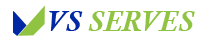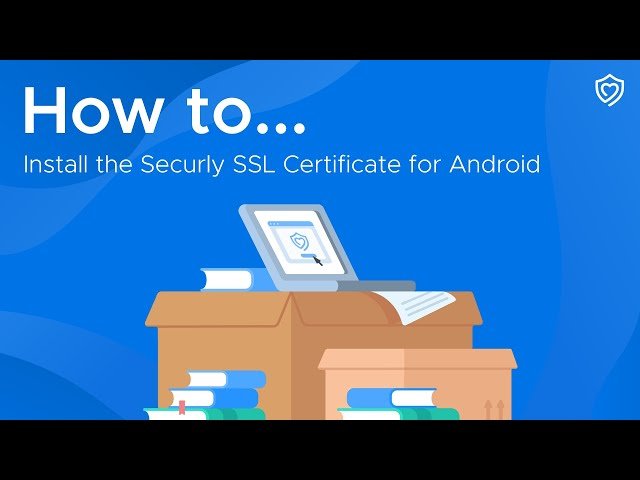We’ll cover what SSL certificates are, why you might need to install one manually, and step-by-step instructions for different Android versions. You’ll learn about the risks and benefits of installing certificates, how to check if a certificate is already installed, and what to do if you encounter issues.
We’ll also discuss best practices for certificate management and touch on the future of mobile security. By the end, you’ll be equipped to handle SSL certificates on your Android device like a pro for How to Install SSL Certificate on Android Phone
Introduction
Contents
- 1 Introduction
- 2 What is an SSL Certificate?
- 3 Why Install an SSL Certificate Manually?
- 4 Steps to Install SSL Certificate on Android
- 5 Potential Risks and Best Practices
- 6 Troubleshooting Common Issues
- 7 My Personal Certificate Adventure
- 8 The Future of Mobile Security
- 9 Conclusion
- 10 Frequently Asked Questions
Hey there, fellow Android enthusiasts! Today, we’re diving into a topic that might sound a bit techy but is actually super important for our day-to-day phone use: installing SSL certificates. Now, I know what you’re thinking – “SSL what now?” Don’t worry, I was in the same boat not too long ago.
I remember the first time I encountered an SSL certificate issue. I was trying to access my company’s internal website on my phone, and suddenly, I’m faced with a scary warning about an untrusted connection. Talk about a panic moment! After a lot of Googling and maybe a few frustrated sighs, I figured out that I needed to install a certificate. And let me tell you, it wasn’t as straightforward as I’d hoped.
But fear not! I’ve been through the trenches, made all the mistakes, and now I’m here to guide you through the process with all the tips and tricks I wish I’d known from the start. So grab your Android phone, maybe a cup of coffee (or tea, I don’t judge), and let’s demystify this whole SSL certificate thing together!
What is an SSL Certificate?
Before we dive into the how-to, let’s quickly break down what an SSL certificate actually is. SSL stands for Secure Sockets Layer, and it’s basically a digital certificate that authenticates a website’s identity and enables an encrypted connection.
Think of it like a digital ID card for websites. When you visit a site with a valid SSL certificate, your browser checks the certificate, sees that it’s legit, and establishes a secure connection. This is why you see that little padlock icon in your address bar on secure sites.
For a more detailed explanation, check out this great article from DigiCert, one of the leading certificate authorities.
Why Install an SSL Certificate Manually?
Now, you might be wondering, “If SSL certificates are so important, why aren’t they just automatically installed?” Great question! In most cases, they are. Your Android phone comes pre-installed with certificates for commonly used websites and services.
However, there are a few scenarios where you might need to install a certificate manually:
- Accessing a company’s internal website or network
- Using a custom email server
- Connecting to a VPN service
- Dealing with a website that uses a self-signed certificate
In my case, it was that pesky company intranet. Maybe for you, it’s setting up a new email account. Whatever the reason, knowing how to install a certificate can be a real lifesaver.
Steps to Install SSL Certificate on Android
Alright, let’s get down to business. The exact steps can vary slightly depending on your Android version, but here’s a general guide:
- Download the certificate
- Usually, you’ll get this from your IT department or the website you’re trying to access
- Make sure you’re getting it from a trusted source!
- Go to your Android Settings
- Look for “Security” or “Security & location”
- Find the certificate installation option
- On newer Android versions, it might be under “Encryption & credentials”
- On older versions, look for “Install from storage”
- Locate and select the certificate file
- It might have a .crt, .cer, or .pem extension
- Name the certificate
- Choose something you’ll recognize later
- Select the purpose for the certificate
- Usually, you’ll choose “VPN and apps” unless instructed otherwise
- Enter your phone’s PIN or pattern if prompted
And voila! You’ve just installed an SSL certificate. Give yourself a pat on the back!
For a more visual guide, check out this helpful video tutorial from Android Authority.
Potential Risks and Best Practices
Now, I’d be remiss if I didn’t mention that installing certificates does come with some risks. Remember, a certificate gives the issuer a certain level of trust on your device. This is why it’s crucial to only install certificates from sources you absolutely trust.
Here are some best practices to keep in mind:
- Only install certificates from trusted sources
- Regularly review your installed certificates and remove any you no longer need
- Be cautious of any unexpected certificate installation prompts
As the Android Open Source Project notes, Android has multiple layers of security to protect against malicious certificates, but it’s always better to be safe than sorry.
Troubleshooting Common Issues
Of course, things don’t always go smoothly. Here are some common issues you might encounter and how to solve them:
- Certificate not recognized: Make sure you’ve downloaded the correct file type. Some certificates might need to be converted to a format Android recognizes.
- “Network may be monitored” warning: This is normal for manually installed certificates. It’s Android’s way of saying “Hey, be careful what you share on this network.”
- Certificate installation failed: Try restarting your phone and attempting the installation again. If it still fails, the certificate might be corrupted or incompatible.
My Personal Certificate Adventure
I’ll never forget the time I had to install a certificate for my smart home system. I was so excited to control my lights from my phone, but then I hit the certificate roadblock. After a bit of trial and error (okay, a lot of error), I finally got it working. The feeling of turning on my living room lights from my Android phone for the first time? Pure magic. Worth every frustrating moment!
The Future of Mobile Security
As we look to the future, it’s clear that mobile security is only going to become more important. With the rise of 5G networks and more of our lives moving online, understanding concepts like SSL certificates is becoming crucial.
Who knows? Maybe in a few years, we’ll have an even easier way to manage certificates on our phones. Until then, at least you’re now equipped to handle whatever certificate challenges come your way!
Conclusion
Whew! We’ve covered a lot of ground, haven’t we? From demystifying what SSL certificates are to walking through the installation process, you’re now armed with all the knowledge you need to tackle this techy task.
Remember, installing an SSL certificate might seem daunting at first, but it’s really just a few steps. And trust me, the peace of mind that comes with knowing you can securely access all your necessary websites and services is totally worth it.
As for me, I’ve gone from certificate novice to somewhat of a certificate enthusiast (if there is such a thing). Every time I successfully install a new one, I still get a little thrill. It’s the little victories, right?
So, whether you’re setting up a work email, accessing a company intranet, or just satisfying your inner tech geek, I hope this guide helps make your certificate installation journey a smooth one. Remember, every tech hiccup is just an opportunity to learn something new. Happy certificating, everyone!
Frequently Asked Questions
- Will installing a certificate slow down my phone?
Generally, no. Certificates are small files and shouldn’t impact your phone’s performance. - Can I delete a certificate after I’ve installed it?
Yes, you can remove certificates you’ve installed. Just go back to the same security settings where you installed it. - Do I need to install certificates for every website I visit?
No, your phone comes pre-installed with certificates for most public websites. You typically only need to install certificates for private networks or services. - Is it safe to install a certificate sent via email?
Be cautious with certificates sent via email. Only install if you’re absolutely sure of the sender’s identity and were expecting the certificate. - Will I need to reinstall my certificates if I update my Android version?
Usually, no. Certificates typically persist through system updates. However, it’s a good idea to check after a major update.
Remember, when it comes to certificates and security, it’s always better to err on the side of caution. If you’re unsure about anything, don’t hesitate to reach out to your IT support or the service provider. Stay safe out there in the digital world!