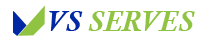If you’re an avid SiriusXM listener like me, you know how frustrating it can be when the app unexpectedly times out on your Android device. I’ve been there, right in the middle of my favorite show or just as that perfect song comes on. But don’t worry! After hours of research and personal experimentation, I’ve put together this comprehensive guide to help you keep your SiriusXM app running smoothly without those pesky timeouts.
Understanding the Timeout Issue
Contents
- 1 Understanding the Timeout Issue
- 2 1. Disable Battery Optimization for SiriusXM
- 3 2. Clear App Cache and Data
- 4 3. Update the SiriusXM App
- 5 4. Check Your Network Connection
- 6 5. Adjust Android’s Background Process Limit
- 7 6. Use a Third-Party App Keeper
- 8 7. Reinstall the SiriusXM App
- 9 8. Check for Android System Updates
- 10 9. Adjust SiriusXM App Settings
- 11 10. Contact SiriusXM Support
- 12 Conclusion
- 13 Frequently Asked Questions
Before we dive into the solutions, let’s quickly understand why the SiriusXM app might be timing out on your Android device. Typically, this happens due to:
- Battery optimization settings
- Insufficient memory
- App-specific issues
- Network connectivity problems
- Android system restrictions
Now that we know what we’re dealing with, let’s explore some effective solutions to keep your SiriusXM experience uninterrupted.
1. Disable Battery Optimization for SiriusXM
Android’s battery optimization feature can sometimes be too aggressive, causing apps like SiriusXM to time out. Here’s how to disable it:
- Go to your Android device’s Settings
- Tap on “Apps & notifications” or “Application Manager” (this may vary depending on your Android version)
- Find and select “SiriusXM”
- Tap on “Battery”
- Select “Don’t optimize” or “Unrestricted”
This should allow the SiriusXM app to run in the background without being put to sleep by your device’s battery optimization.
2. Clear App Cache and Data
Over time, accumulated cache and data can cause app performance issues. Clearing these can often resolve timeout problems:
- Go to Settings > Apps & notifications > SiriusXM
- Tap on “Storage & cache”
- Hit “Clear cache”
- If issues persist, you can also try “Clear storage” (note that this will log you out of the app)
After clearing the cache and data, restart your device and log back into the SiriusXM app.
3. Update the SiriusXM App
Outdated apps can often cause performance issues. Make sure you’re running the latest version of the SiriusXM app:
- Open the Google Play Store
- Search for “SiriusXM”
- If an update is available, tap “Update”
You can also enable auto-updates for the app to ensure you’re always on the latest version.
4. Check Your Network Connection
A stable internet connection is crucial for streaming services like SiriusXM. Here are a few tips to ensure your connection is solid:
- Toggle Airplane mode on and off to reset your network connection
- If you’re on Wi-Fi, try switching to mobile data or vice versa
- Restart your Wi-Fi router if you’re at home
- Consider using a Wi-Fi analyzer app to check for network congestion and switch to a less crowded channel
For more detailed information on optimizing your Wi-Fi connection, check out this guide from Android Authority: How to boost your Wi-Fi signal
5. Adjust Android’s Background Process Limit
Android allows you to adjust how many processes can run in the background. Increasing this limit can help prevent app timeouts:
- Enable Developer Options by going to Settings > About phone and tapping “Build number” seven times
- Go back to Settings and find “Developer options”
- Scroll down to “Background process limit”
- Set it to “Standard limit” or higher
Keep in mind that increasing this limit may impact your device’s overall performance and battery life.
6. Use a Third-Party App Keeper
If the above solutions don’t work, you might want to consider using a third-party app keeper. These apps can force other apps to stay active in the background. Some popular options include:
- Greenify
- Don’t Kill My App
- Tasker
While these can be effective, be cautious about granting them extensive permissions, and always download from trusted sources like the Google Play Store.
7. Reinstall the SiriusXM App
If you’re still experiencing timeout issues, a clean reinstall of the app might do the trick:
- Uninstall the SiriusXM app from your device
- Restart your Android device
- Download and install the app again from the Google Play Store
This process can often resolve persistent app issues by clearing out any corrupted data or settings.
8. Check for Android System Updates
Keeping your Android system up-to-date can resolve many app-related issues:
- Go to Settings > System > System update
- If an update is available, download and install it
- Restart your device after the update
For more information on the importance of system updates, check out this article from Google Support: Check & update your Android version
9. Adjust SiriusXM App Settings
The SiriusXM app itself has some settings that can impact its performance:
- Open the SiriusXM app
- Go to Settings (usually found in the menu or profile section)
- Look for options like “Background playback” or “Keep active” and enable them
- Adjust streaming quality settings – sometimes, lowering the quality can improve stability
Remember, these settings might vary depending on your app version.
10. Contact SiriusXM Support
If you’ve tried all the above solutions and still face timeout issues, it might be time to reach out to SiriusXM support. They may be able to provide specific troubleshooting steps or identify if there’s an issue with your account or the app itself.
You can contact SiriusXM support through their official website: SiriusXM Support
Conclusion
Dealing with app timeouts can be frustrating, especially when you’re trying to enjoy your favorite SiriusXM content. By following these steps, you should be able to minimize or eliminate timeout issues on your Android device. Remember, technology isn’t always perfect, and sometimes it takes a bit of patience and experimentation to find the solution that works best for you.
Keep in mind that app performance can also be affected by your device’s age and specifications. If you’re using an older Android device, you might experience more frequent issues. In such cases, consider upgrading your device for a better overall experience.
I hope this guide helps you keep your SiriusXM app running smoothly on your Android device. Happy listening!
Frequently Asked Questions
- Why does my SiriusXM app keep timing out? The app may time out due to battery optimization settings, insufficient memory, app-specific issues, network connectivity problems, or Android system restrictions.
- Will disabling battery optimization affect my device’s battery life? It may have a slight impact on battery life, but the effect is usually minimal for a single app like SiriusXM.
- How often should I clear the app cache? It’s a good practice to clear the cache every few months or whenever you experience performance issues.
- Can using a VPN help prevent SiriusXM app timeouts? While a VPN can sometimes help with network-related issues, it’s not typically a solution for app timeouts. In fact, it might introduce additional latency.
- Is it safe to use third-party app keepers? While many app keepers are safe, always download from trusted sources and be cautious about granting extensive permissions.
- Will these solutions work for other streaming apps as well? Many of these solutions can help with other apps experiencing similar issues, but some steps are specific to SiriusXM.
- How can I tell if the timeout issue is due to my device or the SiriusXM service? Try using SiriusXM on another device or platform. If the issue persists, it might be related to the service rather than your device.