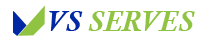Hey there, fellow Android user and Phonak hearing aid wearer! I know firsthand how life-changing a good pair of hearing aids can be, and how frustrating it can be when technology doesn’t quite cooperate. That’s why I’ve put together this in-depth guide on pairing your Phonak hearing aids with your Android device. Whether you’re a tech whiz or just getting started with smartphones, I’ve got you covered. Let’s dive in and get those hearing aids connected!
Understanding Phonak Hearing Aids and Android Compatibility
Contents
- 1 Understanding Phonak Hearing Aids and Android Compatibility
- 2 Preparing for Pairing
- 3 Step-by-Step Pairing Process
- 4 Troubleshooting Common Pairing Issues
- 5 Making the Most of Your Connected Hearing Aids
- 6 Keeping Your Connection Strong
- 7 The Future of Hearing Aid Technology
- 8 Wrapping Up
- 9 Frequently Asked Questions
Before we jump into the nitty-gritty of pairing, it’s important to understand a bit about Phonak hearing aids and their compatibility with Android devices. Phonak, a Swiss company founded in 1947, has been at the forefront of hearing aid technology for decades. They’ve embraced the digital age with open arms, developing hearing aids that can connect seamlessly with smartphones and other devices.
Phonak offers a range of hearing aids that are compatible with Android devices, including models from their Audéo, Bolero, and Naída lines. These hearing aids use Bluetooth technology to connect to your Android phone, allowing you to stream audio directly to your hearing aids and control them using a smartphone app.
It’s worth noting that not all Phonak hearing aids are compatible with all Android devices. Phonak regularly updates their compatibility list, which you can find on their official website: Phonak Compatibility Check
Preparing for Pairing
Before we start the pairing process, there are a few things you’ll need to do to ensure everything goes smoothly:
- Check your hearing aid model: Make sure your Phonak hearing aids are compatible with Android devices. If you’re unsure, consult your hearing care professional or check the Phonak website.
- Update your Android device: Ensure your Android smartphone is running the latest version of the operating system. You can check for updates in your phone’s Settings app under “System” or “About phone”.
- Install the Phonak app: Download and install the Phonak app from the Google Play Store. The exact app you need may vary depending on your hearing aid model:
- myPhonak app for most recent Phonak hearing aids
- Phonak Remote app for older models
- Charge your hearing aids: Make sure your hearing aids are fully charged. Low battery can interfere with the pairing process.
- Turn on Bluetooth: On your Android device, go to Settings > Connections > Bluetooth and make sure Bluetooth is turned on.
Step-by-Step Pairing Process
Now that we’re all set up, let’s go through the pairing process step by step:
Step 1: Open the Battery Doors
If your Phonak hearing aids use disposable batteries, open the battery doors. This turns off the hearing aids. If you have rechargeable hearing aids, you’ll need to turn them off manually.
Step 2: Turn On Your Hearing Aids
For hearing aids with disposable batteries, close the battery doors. For rechargeable models, press and hold the lower part of the button on each hearing aid for about 3 seconds until the indicator light blinks green.
Step 3: Enter Pairing Mode
To put your hearing aids in pairing mode, press and hold the lower part of the button on each hearing aid for about 3 seconds. The indicator light should rapidly blink blue to show they’re in pairing mode.
Step 4: Open the Phonak App
Launch the Phonak app you installed earlier on your Android device.
Step 5: Start the Pairing Process in the App
In the app, you should see an option to pair new hearing aids. Tap on this option to start the pairing process.
Step 6: Select Your Hearing Aids
Your Android device will search for nearby Bluetooth devices. When your hearing aids appear in the list, select them. You may need to select each hearing aid separately if you’re using a pair.
Step 7: Confirm the Pairing
Your Android device may ask you to confirm the pairing. If prompted, tap “Pair” or “OK”.
Step 8: Complete the Setup
Follow any additional on-screen instructions in the Phonak app to complete the setup process. This may include naming your hearing aids or customizing settings.
Troubleshooting Common Pairing Issues
Sometimes, technology doesn’t cooperate on the first try. Don’t worry! Here are some common issues you might encounter and how to solve them:
- Hearing aids not appearing in the Bluetooth list:
- Make sure your hearing aids are in pairing mode (rapidly blinking blue light).
- Try turning Bluetooth off and on again on your Android device.
- Restart your Android device and try again.
- Pairing process fails:
- Ensure your hearing aids are fully charged.
- Close other apps that might be using Bluetooth.
- Try resetting your hearing aids by placing them in the charger (for rechargeable models) or opening and closing the battery doors (for models with disposable batteries).
- Only one hearing aid pairs:
- Try pairing them one at a time.
- Make sure both hearing aids are in pairing mode.
- App doesn’t recognize hearing aids:
- Ensure you’re using the correct Phonak app for your hearing aid model.
- Check if your hearing aid model is compatible with the app.
If you’re still having trouble, don’t hesitate to reach out to your hearing care professional or Phonak’s customer support. They’re there to help!
Making the Most of Your Connected Hearing Aids
Once you’ve successfully paired your Phonak hearing aids with your Android device, a whole new world of possibilities opens up. Here are some cool features you can now enjoy:
- Audio Streaming: Stream music, podcasts, audiobooks, and phone calls directly to your hearing aids. It’s like having a high-quality headset built right into your hearing aids!
- Remote Control: Use the Phonak app to adjust volume, change programs, and fine-tune your hearing aid settings without having to touch the devices themselves.
- Find My Hearing Aids: If you misplace your hearing aids, some Phonak apps offer a feature to help you locate them. No more tearing apart the house looking for them!
- Hearing Diary: Some Phonak apps allow you to keep a hearing diary, where you can log your experiences and share them with your hearing care professional.
- Personalized Settings: Many Phonak hearing aids allow you to create custom settings for different environments, which you can easily switch between using the app.
Remember, the specific features available to you may vary depending on your hearing aid model and the app you’re using. Explore the app to discover all the possibilities!
Keeping Your Connection Strong
To ensure your Phonak hearing aids stay connected to your Android device, here are a few tips:
- Keep devices close: Bluetooth has a limited range, usually around 10 meters (33 feet). Try to keep your Android device relatively close to your hearing aids.
- Regular updates: Keep both your Android operating system and the Phonak app updated to ensure compatibility and access to the latest features.
- Battery management: Keep an eye on the battery levels of both your hearing aids and your Android device. Low battery can affect the Bluetooth connection.
- Avoid interference: Other electronic devices can sometimes interfere with Bluetooth connections. If you’re having issues, try moving away from other electronics.
The Future of Hearing Aid Technology
The integration of hearing aids with smartphones is just the beginning. As technology continues to advance, we can expect even more exciting developments in the world of hearing aids. Some potential future innovations include:
- Artificial Intelligence: AI could help hearing aids adapt more intelligently to different sound environments.
- Health Monitoring: Hearing aids may soon be able to monitor vital signs and detect falls, serving as health trackers as well as hearing devices.
- Language Translation: Imagine hearing aids that can translate foreign languages in real-time!
- Enhanced Connectivity: Future hearing aids may connect seamlessly with a wider range of devices, from smart home systems to cars.
As someone who wears hearing aids myself, I’m thrilled about these possibilities. It’s an exciting time to be a hearing aid user!
Wrapping Up
Pairing your Phonak hearing aids with your Android device might seem daunting at first, but I hope this guide has made the process clearer and more manageable. Remember, it’s okay if you don’t get it right the first time – technology can be tricky, and it’s all part of the learning process.
The ability to connect our hearing aids to our smartphones is truly a game-changer. It gives us more control over our hearing experience and opens up new ways to interact with the world around us. As you get more comfortable with your connected hearing aids, you’ll discover just how much they can enhance your daily life.
If you’re still having trouble or want to learn more about your specific Phonak hearing aid model, don’t hesitate to reach out to your hearing care professional or check out Phonak’s official resources:
- Phonak Support Page
- Phonak YouTube Channel (they have some great tutorial videos!)
Remember, you’re not alone in this journey. There’s a whole community of hearing aid users out there, many of whom have gone through the same process you’re going through now. Don’t be afraid to reach out, ask questions, and share your experiences.
Here’s to better hearing and seamless connectivity! Take care, and enjoy your newly connected world of sound.
Frequently Asked Questions
- Q: Can I pair my Phonak hearing aids with multiple Android devices? A: Yes, most Phonak hearing aids can be paired with multiple devices, though they can only actively connect to one device at a time.
- Q: Will pairing my hearing aids with my Android phone drain the battery faster? A: Using Bluetooth can slightly increase battery consumption, but modern Phonak hearing aids are designed to be energy-efficient. You may notice a small decrease in battery life.
- Q: Can I still use my hearing aids if my phone battery dies? A: Absolutely! Your hearing aids will continue to function as normal hearing aids even if your phone is off or out of battery.
- Q: Do I need to re-pair my hearing aids every time I want to use them with my phone? A: No, once paired, your hearing aids should automatically connect to your phone when they’re both turned on and in range.
- Q: Can other people connect to my hearing aids via Bluetooth? A: No, once paired with your device, your hearing aids won’t be visible to other devices for pairing without going through the pairing process again.
- Q: What should I do if I get a new Android phone? A: You’ll need to go through the pairing process again with your new phone. Don’t forget to unpair from your old device if you’re no longer using it.
- Q: Can I use my Android phone as a remote microphone for my Phonak hearing aids? A: Yes, many Phonak apps offer a feature that turns your phone into a remote microphone, which can be very helpful in noisy environments.
- Q: Are all features of Phonak hearing aids available when paired with an Android device? A: While most features are available, some advanced features may only be accessible through an audiologist’s fitting software. Check your specific model’s capabilities for details.