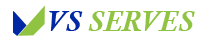Hey there, fellow Android enthusiasts and color connoisseurs! Today, we’re diving into a topic that’s been giving me the blues lately – quite literally. I’m talking about the mysterious case of the blue-tinted Android screen. Now, I know what you’re thinking – “Blue tint? Isn’t that just an Instagram filter gone wrong?” Oh, if only it were that simple!
Picture this: It’s a lazy Sunday afternoon, and I’m scrolling through my photo gallery, reminiscing about my last beach vacation. Suddenly, I notice something odd. The crystal-clear blue waters in my photos look more like they belong in Smurfs Village than the Caribbean.
At first, I thought maybe I’d gone overboard with the photo editing. But as I navigated through my phone, I realized everything had taken on a distinctly cool hue. My white background? Bluish. My icons? Looking a bit under the weather. Even my carefully curated collection of food photos looked like they’d been left in the fridge too long!
That’s when it hit me – my phone screen had developed a blue tint. Cue the panic! Was my beloved Android device trying to tell me it was feeling down? Had it caught some sort of digital cold? Or worse, was it planning to run away and join the Blue Man Group?
This colorful conundrum sent me on a quest to understand why our high-tech smartphones sometimes decide to see the world through blue-colored glasses. After countless hours of research, experimentation, and maybe a few attempts to reason with my phone (hey, desperate times call for desperate measures), I’ve become something of an expert in Android display issues. And now, I’m here to share all that hard-earned knowledge with you!
So, whether you’re dealing with a suddenly cerulean screen or just want to be prepared for future color calamities, you’re in the right place. Grab your favorite pair of non-blue-tinted glasses, and let’s dive into the world of Android display dilemmas!
Understanding the Blue Tint Phenomenon
Contents
- 1 Understanding the Blue Tint Phenomenon
- 2 1. Blue Light Filter Gone Wild
- 3 2. Color Balance Settings: When Your Phone Thinks It’s Picasso
- 4 3. Software Glitches: When Your Phone Needs a Digital Detox
- 5 4. Hardware Issues: When Your Screen Needs a Doctor
- 6 5. The “Have You Tried Turning It Off and On Again?” Method
- 7 My Personal Blue Period
- 8 The Future of Smartphone Displays
- 9 Conclusion
- 10 Frequently Asked Questions
Before we jump into solutions, let’s take a moment to understand what this blue tint actually is and where it comes from. In the world of displays, color accuracy is a delicate balance of red, green, and blue light. When this balance is thrown off, we get color shifts like the infamous blue tint.
According to DisplayMate, a leading display testing and calibration company, blue tints are often the result of poorly calibrated displays or software issues affecting color management. But don’t worry, it’s not always a hardware defect – sometimes it’s just a setting gone rogue!
Now, let’s break down the potential causes of this azure anomaly:
1. Blue Light Filter Gone Wild
Ironically, one of the most common causes of a blue tint is a feature designed to reduce blue light. Many Android phones come with a blue light filter (often called Night Light, Night Mode, or Eye Comfort Shield) to help reduce eye strain, especially at night.
Here’s the kicker – sometimes this feature can malfunction, causing a persistent blue tint instead of the warm, cozy glow it’s supposed to provide. It’s like your phone is stuck in a perpetual state of “opposite day.”
To check if this is your issue:
- Go to Settings > Display > Night Light (or similar, depending on your Android version)
- If it’s on, try turning it off
- If it’s already off, try turning it on and then off again (sometimes you need to jolt it back to normalcy)
I once spent a whole day wondering why my world had turned blue, only to realize I’d accidentally set my blue light filter to “always on.” Talk about a facepalm moment!
2. Color Balance Settings: When Your Phone Thinks It’s Picasso
Another common culprit is your phone’s color balance settings. Some Android devices allow you to fine-tune your display’s color output, which is great for personalization but can also lead to accidental blue tints if you’re not careful.
Here’s how to check:
- Go to Settings > Display > Colors (or Advanced > Color)
- Look for options like “Color balance,” “Screen color mode,” or “Color adjustment”
- If you see a color wheel or sliders, try resetting them to default
Pro tip: If you’re feeling brave, you can try adjusting these settings manually. Just remember, a little goes a long way. The first time I tried this, I ended up with a screen that looked like it belonged in a sci-fi movie. Let’s just say blue wasn’t the only color I was seeing that day!
3. Software Glitches: When Your Phone Needs a Digital Detox
Sometimes, the problem is all in the code. Software glitches can cause all sorts of display issues, including our pesky blue tint. According to Google’s Android Security Bulletin, regular updates often include display-related bug fixes.
Here’s what to do:
- Go to Settings > System > Advanced > System update
- If an update is available, download and install it
- Restart your phone and check if the blue tint is gone
If updating doesn’t help, try clearing your phone’s cache partition. This is a bit more advanced, so Google your phone model for specific instructions. Just be careful – one wrong move and you might end up with a phone that thinks it’s a toaster. Trust me, I’ve been there!
4. Hardware Issues: When Your Screen Needs a Doctor
If you’ve tried everything else and your phone is still channeling its inner blueberry, it might be a hardware issue. This could be due to:
- A loose display connector
- Damage from dropping your phone (we’ve all been there)
- Manufacturing defects
In these cases, it’s best to consult a professional. I once tried to fix a hardware issue myself and ended up with a phone that had more issues than a daytime soap opera. Learn from my mistakes – leave the hardware stuff to the experts!
5. The “Have You Tried Turning It Off and On Again?” Method
I know, I know – this sounds like the punchline to an IT joke. But sometimes, the simplest solutions are the best. A good old-fashioned restart can work wonders for all sorts of phone issues, including display problems.
Here’s how to do a proper restart:
- Press and hold the power button
- Tap “Restart” (not “Power off”)
- Wait for your phone to fully reboot
If this doesn’t work, try a force restart. The method varies by phone model, but it usually involves holding down the power button and volume down button simultaneously for about 10 seconds.
My Personal Blue Period
Let me tell you, this blue tint business has been quite the rollercoaster. There was this one time when I was trying to show my friends photos from my “colorful” trip to a music festival. As I swiped through the pics, everyone kept asking why all the festival-goers looked like they were auditioning for Avatar. It took me a good five minutes to realize it wasn’t the photos – it was my screen!
But my favorite blue tint tale? That was during a video call with my grandma. She spent the entire conversation worried that I was coming down with something because I looked “a bit blue.” It wasn’t until I switched to my laptop that she realized it was my phone, not me, that was under the weather.
The Future of Smartphone Displays
As we look to the future, it’s exciting to think about how smartphone displays might evolve. According to Qualcomm’s Mobile Tech Report, we’re moving towards more advanced display technologies that could potentially eliminate many of the issues we face today.
We might see more AI-powered color calibration, improved hardware that’s less prone to color shifting, and even displays that automatically adjust based on your viewing environment. Imagine a phone that knows when you’re at the beach and adjusts its display to be perfectly visible even in bright sunlight!
Conclusion
Whew! We’ve covered a lot of ground, haven’t we? From rogue blue light filters to hardware hiccups, you’re now armed with all the knowledge you need to tackle any blue tint situation that comes your way.
Remember, the key to solving most display issues is patience and methodical troubleshooting. Start with the simplest solutions and work your way up to the more drastic measures. And don’t forget to keep your phone updated – it’s your first line of defense against all sorts of tech troubles.
As for me, I’m still on this Android display adventure. Each new phone and OS update brings its own quirks and challenges, but also exciting new features to play with. And you know what? Troubleshooting has become almost as fun as enjoying a perfectly calibrated display. Almost.
So, fellow Android enthusiasts, go forth and conquer that blue tint! May your screens always be vibrant, your colors always true, and your digital world never too cool-toned. Happy viewing!
Frequently Asked Questions
- Can a virus or malware cause a blue tint on my screen?
While rare, malware can potentially interfere with your phone’s display settings. If you suspect this, run a reputable antivirus app and consider a factory reset if necessary. - Will using a screen protector cause a blue tint?
Most screen protectors shouldn’t cause a blue tint, but low-quality or poorly applied protectors could potentially affect color perception. - Can physical damage to my phone cause a blue tint? Absolutely. If you’ve dropped your phone or exposed it to extreme temperatures, physical damage could be causing display issues.
- Why does the blue tint seem worse at night?
This could be due to the contrast with your surroundings. In low light, color shifts are often more noticeable. - How often should I calibrate my phone’s display?
Unless you’re noticing issues, you shouldn’t need to calibrate your display regularly. However, it’s a good idea to check your display settings after major OS updates.
Remember, every Android device is a bit different, so don’t get discouraged if the first solution doesn’t work. Keep trying, and you’ll be back to true-color bliss in no time!