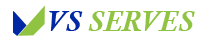Understanding laptop RAM compatibility is more complex than simply matching numbers and specifications. As someone who’s spent over a decade upgrading laptop memory and advising users on hardware compatibility, I can tell you that knowing which RAM is compatible with your laptop requires careful consideration of multiple factors. In this comprehensive guide, I’ll share everything you need to know about finding the right RAM for your laptop, from basic compatibility checks to advanced considerations.
Quick Answer
Contents
- 1 Quick Answer
- 2 Understanding Modern Laptop RAM: A Deep Dive
- 3 DDR3 (Third Generation)
- 4 DDR4 (Fourth Generation)
- 5 DDR5 (Fifth Generation)
- 6 Single Channel vs. Dual Channel
- 7 Memory Ranks
- 8 Comprehensive Compatibility Check Process
- 9 Manufacturer Specifications
- 10 Tools and Utilities for Verification
- 11 Memory Timing Parameters
- 12 Voltage Requirements
- 13 Form Factor Verification
- 14 Physical Installation Constraints
- 15 Brand-Specific Compatibility Guidelines
- 16 Advanced Compatibility Considerations
- 17 Speed Matching
- 18 Capacity Planning
- 19 Common Issues and Solutions
- 20 Speed Mismatches
- 21 Capacity Issues
- 22 Expert Tips and Best Practices
- 23 Comprehensive FAQ Section
- 24 Future Trends in Laptop Memory
- 25 Conclusion
- 26 Additional Resources
To determine which RAM is compatible with your laptop:
- Check your laptop’s specifications through System Information
- Verify the RAM type (DDR3/DDR4/DDR5)
- Confirm maximum supported capacity
- Match the speed (MHz) requirements
- Use manufacturer compatibility tools
- Consider form factor and physical constraints
Understanding Modern Laptop RAM: A Deep Dive
The Evolution of Laptop Memory
The world of laptop memory has evolved significantly over the past decade. According to Intel’s technical documentation, each generation brings substantial improvements:
DDR3 (Third Generation)
- Speed range: 800-2133 MHz
- Voltage: 1.5V or 1.35V (Low Voltage)
- Maximum theoretical bandwidth: 17,064 MB/s
- Common in laptops from 2007-2015
DDR4 (Fourth Generation)
- Speed range: 2133-3200 MHz
- Voltage: 1.2V
- Maximum theoretical bandwidth: 25,600 MB/s
- Standard in laptops from 2015-2021
DDR5 (Fifth Generation)
- Speed range: 4800-6400 MHz
- Voltage: 1.1V
- Maximum theoretical bandwidth: 51,200 MB/s
- Current generation (2021-present)
For high-performance users, see our guide on the best gaming laptops under 1000
Memory Architecture Deep Dive
Single Channel vs. Dual Channel
Understanding channel architecture is crucial for optimal performance:
- Single Channel Configuration
- One memory module
- Lower bandwidth
- Easier to configure
- Cost-effective
- Performance impact: Baseline
- Dual Channel Configuration
- Two matched memory modules
- Double theoretical bandwidth
- Requires matched pairs
- Performance impact: Up to 20% improvement
- Recommended for most users
Memory Ranks
A often-overlooked aspect of RAM compatibility:
- Single Rank
- One set of memory chips
- Lower density
- Better compatibility
- Slightly lower performance
- Dual Rank
- Two sets of memory chips
- Higher density
- Better performance
- May have compatibility issues
For business users, explore our guide on the best budget laptop for small business owners
Comprehensive Compatibility Check Process
Phase 1: Initial Research
Manufacturer Specifications
- Locate Model Information
- Check laptop bottom panel
- System Information utility
- Original purchase documentation
- BIOS information screen
- Access Official Resources
- Manufacturer website
- Support documentation
- Technical specifications
- Service manuals
Tools and Utilities for Verification
- Built-in Windows Tools
msinfo32 (System Information)
- RAM type
- Current configuration
- Speed information
- Manufacturer details- Third-Party Software
- CPU-Z
- Detailed memory information
- SPD data
- Timing parameters
- Manufacturer information
- Speccy
- System overview
- Memory slots
- Current configuration
- Speed information
- AIDA64
- Comprehensive system analysis
- Memory benchmarking
- Compatibility checking
- Detailed specifications
For performance monitoring, check our guide on gaming laptop with best battery life
Phase 2: Detailed Specification Analysis
Memory Timing Parameters
Understanding timing parameters is crucial for compatibility:
- Primary Timings
- CAS Latency (CL)
- RAS to CAS Delay (tRCD)
- RAS Precharge (tRP)
- Row Active Time (tRAS)
- Secondary Timings
- Command Rate (CR)
- Row Cycle Time (tRC)
- Write Recovery Time (tWR)
Voltage Requirements
Proper voltage matching prevents hardware damage:
- Standard Voltages
- DDR3: 1.5V
- DDR3L: 1.35V
- DDR4: 1.2V
- DDR5: 1.1V
- Voltage Considerations
- Never exceed manufacturer specifications
- Consider power consumption
- Impact on battery life
- Thermal implications
For battery life concerns, see our guide on laptop battery draining fast in Windows 10
Phase 3: Physical Compatibility
Form Factor Verification
- SO-DIMM Specifications
- Length: 67.6mm
- Height: 30mm
- Thickness: 3.8mm
- Pin Configuration
- DDR3: 204 pins
- DDR4: 260 pins
- DDR5: 262 pins
Physical Installation Constraints
- Access Panel Considerations
- Panel removal requirements
- Screw types and locations
- Warranty seal locations
- Tool requirements
- Clearance Requirements
- Height restrictions
- Cooling system interference
- Neighboring component clearance
- Cable routing considerations
For durability concerns, check our guide on the best durable laptop
Brand-Specific Compatibility Guidelines
Dell Laptops
- Latitude Series
- Business-focused
- Usually more upgrade-friendly
- Often supports multiple configurations
- Service manual available
- XPS Series
- Premium consumer laptops
- May have soldered RAM
- Limited upgrade options
- Requires careful verification
- Inspiron Series
- Consumer-focused
- Variable upgrade options
- Model-specific requirements
- Check service manual
HP Laptops
- ProBook Series
- Business-class laptops
- Generally upgradeable
- Documentation available
- Multiple RAM slots
- Pavilion Series
- Consumer laptops
- Mixed upgrade options
- Model-dependent
- Check support site
- Envy Series
- Premium consumer
- Often limited upgrades
- May have soldered RAM
- Verify before purchase
Lenovo Laptops
- ThinkPad Series
- Business-focused
- Usually upgradeable
- Detailed documentation
- Multiple configurations
- IdeaPad Series
- Consumer laptops
- Variable upgrade options
- Check model specifications
- Some soldered configurations
For specific models, see our guide on the best laptops for engineering students
Advanced Compatibility Considerations
Performance Optimization
Speed Matching
- Base Speed Requirements
- Match minimum speed
- Consider overclocking
- Verify BIOS support
- Check stability
- Timing Synchronization
- Match primary timings
- Consider secondary timings
- Verify BIOS settings
- Test stability
Capacity Planning
- Current Needs
- Operating system requirements
- Application demands
- Multitasking requirements
- Virtual machine usage
- Future Proofing
- Upcoming software requirements
- Operating system updates
- Professional needs
- Usage pattern changes
For future-proof options, check our guide on the best laptops with 32GB RAM
Common Issues and Solutions
Compatibility Problems
Speed Mismatches
- Symptoms
- System instability
- Performance degradation
- Boot failures
- Blue screen errors
- Solutions
- Match speeds exactly
- Update BIOS
- Adjust timing settings
- Replace incompatible modules
Capacity Issues
- Recognition Problems
- BIOS detection failures
- Partial capacity recognition
- Intermittent detection
- Performance limitations
- Resolution Steps
- Update BIOS
- Clean contacts
- Verify seating
- Check maximum capacity
For troubleshooting guidance, see our guide on the best laptop for home use
Expert Tips and Best Practices
Purchase Guidelines
- Vendor Selection
- Authorized dealers only
- Check return policies
- Verify warranty terms
- Read customer reviews
- Price Considerations
- Compare multiple vendors
- Watch for sales
- Consider bulk purchases
- Factor warranty cost
Installation Best Practices
- Preparation
- Backup data
- Ground yourself
- Organize workspace
- Document current configuration
- Installation Process
- Follow manual
- Use proper tools
- Work methodically
- Test thoroughly
For professional needs, check our guide on the best laptop for content creation
Comprehensive FAQ Section
General Compatibility Questions
Q: Can I mix different RAM brands? A: While technically possible, it’s not recommended. Using matched pairs from the same manufacturer ensures optimal performance and stability.
Q: Does RAM speed matter for everyday use? A: Yes, but with diminishing returns. For typical users, matching the standard speed for your system is sufficient.
Q: Can I use desktop RAM in a laptop? A: No. Laptops require SO-DIMM form factor RAM, which is physically different from desktop DIMM modules.
Technical Questions
Q: What happens if I install incompatible RAM? A: Best case: The system won’t boot. Worst case: You could damage the motherboard or RAM modules.
Q: How do I know if my laptop supports dual-channel memory? A: Check your laptop’s specifications or use CPU-Z to verify memory controller configuration.
Q: Can I mix different RAM capacities? A: While possible in some cases, it’s not recommended as it can affect dual-channel operation and system stability.
Performance Questions
Q: Will faster RAM improve gaming performance? A: Yes, but the impact varies by game and system configuration. GPUs typically have more impact on gaming performance.
Q: How much RAM do I need for video editing? A: Minimum 16GB recommended, 32GB or more for 4K editing and complex projects.
Q: Does RAM affect battery life? A: Yes, higher capacity and faster RAM can slightly increase power consumption.
For gaming performance, see our guide on the best gaming laptop for college students
Future Trends in Laptop Memory
Emerging Technologies
- DDR5 Evolution
- Higher speeds
- Better power efficiency
- Increased capacity
- Enhanced reliability
- New Form Factors
- Smaller designs
- Higher density
- Better cooling
- Improved efficiency
Conclusion
Finding compatible RAM for your laptop requires careful consideration of multiple factors:
- Exact specifications matching
- Physical compatibility verification
- Performance requirements analysis
- Future needs consideration
- Brand and model verification
Remember these key points:
- Always verify specifications multiple times
- Use manufacturer tools when available
- Consider future needs when upgrading
- Don’t compromise on quality
- Document everything
Additional Resources
Official Documentation
Memory Manufacturer Resources
- Crucial Memory Finder
- Kingston Memory Search
- Corsair Memory Configurator
- G.Skill Memory Support
For more technical guides, visit our comprehensive blog section