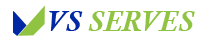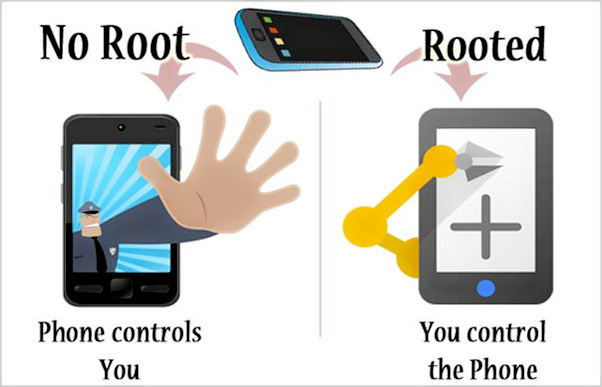Hey there, fellow Android enthusiasts! Today, we’re diving into a topic that’s both fascinating and a little bit mysterious: how to tell if your Android phone is rooted. Now, I know what some of you might be thinking – “Rooted? Isn’t that something only hardcore tech geeks do?” Well, let me tell you a little story.
A few years back, I bought a second-hand Android phone from a friend of a friend. It was a great deal, and the phone worked like a charm. But then, strange things started happening. Some apps wouldn’t work, my banking app kept giving me security warnings, and I swear my battery was draining faster than a bathtub with the plug pulled out.
It took me embarrassingly long to realize that the phone might be rooted. And even longer to figure out how to confirm it. That journey of discovery is what led me to create this guide. I don’t want anyone else to go through the confusion and frustration I experienced.
So, whether you’re a curious tech enthusiast, a worried second-hand phone owner, or just someone who likes to know what’s really going on with their device, this guide is for you. Grab your Android phone, maybe a cup of coffee (or tea, I don’t judge), and let’s embark on this root-hunting adventure together! Lets discover How Do You Know If Your Android Phone Is Rooted?
What is Rooting, Anyway?
Contents
- 1 What is Rooting, Anyway?
- 2 Method 1: Check for the SuperSU App
- 3 Method 2: Use the Root Checker App
- 4 Method 3: Check Your Build Properties
- 5 Method 4: Use ADB (Android Debug Bridge)
- 6 What If Your Phone Is Rooted?
- 7 Hiding Root Status
- 8 My Personal Root-Checking Journey
- 9 The Future of Rooting
- 10 Conclusion
- 11 Frequently Asked Questions
Before we dive into how to check if your phone is rooted, let’s take a moment to understand what rooting actually is.
Rooting is the process of gaining root access (hence the name) to your Android device’s operating system. It’s similar to running a program as an administrator on your computer. When you root your phone, you have full control over the device’s software and can make changes to the system files.
According to the Android Open Source Project, rooting alters the security model of the device. It’s like having a master key to your phone – you can open any door, but so can anyone else who gets hold of that key.
People root their phones for various reasons:
- Installing custom ROMs (modified versions of Android)
- Removing bloatware (pre-installed apps you can’t normally uninstall)
- Overclocking the processor for better performance
- Accessing advanced backup options
However, rooting also comes with risks:
- Voiding your warranty
- Potential security vulnerabilities
- Bricking your device if something goes wrong
Now that we understand what rooting is, let’s get into the nitty-gritty of how to check if your phone has been rooted.
Method 1: Check for the SuperSU App
One of the easiest ways to check if your phone is rooted is to look for the SuperSU app. SuperSU is a popular app used to manage root permissions on rooted devices.
Here’s how to check:
- Go to your app drawer.
- Look for an app called “SuperSU” or “SuperUser”.
If you find either of these apps, there’s a good chance your phone is rooted. However, the absence of these apps doesn’t necessarily mean your phone isn’t rooted. Some rooting methods don’t use SuperSU, and a previous owner might have hidden the app.
Method 2: Use the Root Checker App
If you want a more definitive answer, you can use a dedicated root checking app. One of the most popular is Root Checker by joeykrim.
Here’s how to use it:
- Download Root Checker from the Google Play Store.
- Open the app and tap “Verify Root”.
- If prompted, grant the app root permissions.
- The app will tell you if your device is rooted or not.
Remember, granting root permissions to an app can be a security risk. Only do this with apps you trust, and consider uninstalling the app after you’ve checked your root status.
Method 3: Check Your Build Properties
For the more tech-savvy among us, you can check your device’s build properties. This method requires a bit more know-how, but it’s a reliable way to check for root access.
Here’s how:
- Open your phone’s dialer.
- Type ##8255## (it spells out ##TALK##).
- This should open the Google Talk Service Monitor.
- Scroll down to the “System Info” section.
- Look for a line that says “Rooted: True” or “Rooted: False”.
If you see “Rooted: True”, then your device is rooted. If you see “False” or if you can’t find this line at all, your device is likely not rooted.
Method 4: Use ADB (Android Debug Bridge)
For the true tech enthusiasts out there, you can use ADB to check for root access. This method requires a computer and some comfort with command-line interfaces.
Here’s a basic guide:
- Install ADB on your computer. You can find instructions on the Android Developers website.
- Enable USB debugging on your phone (Settings > Developer Options > USB Debugging).
- Connect your phone to your computer via USB.
- Open a command prompt or terminal on your computer.
- Type
adb shelland press Enter. - Then type
suand press Enter.
If you see a # symbol, your device is rooted. If you see an error message, it’s likely not rooted.
What If Your Phone Is Rooted?
So, you’ve gone through these methods and discovered your phone is rooted. What now?
First, don’t panic. Having a rooted phone isn’t inherently bad, but it does come with some considerations:
- Security: Rooted phones can be more vulnerable to malware. Be extra careful about what apps you install.
- Warranty: Most manufacturers void the warranty on rooted devices. If your phone is still under warranty, you might want to consider unrooting it.
- App Compatibility: Some apps, particularly banking and payment apps, may not work on rooted devices due to security concerns.
- System Updates: Rooted phones often can’t receive over-the-air system updates. You’ll need to update manually or unroot to receive updates.
If you didn’t intentionally root your phone (like in my second-hand phone situation), you might want to consider unrooting it. The process varies depending on your device, but you can find guides online for most popular phone models.
Hiding Root Status
If you want to keep your phone rooted but need to use apps that don’t work on rooted devices, you have options. Apps like Magisk can hide root status from specific apps. However, be aware that this is essentially circumventing security measures put in place by app developers, so proceed with caution.
My Personal Root-Checking Journey
Looking back, I can’t help but chuckle at my root-checking adventures. I remember the moment I finally confirmed my second-hand phone was rooted. It was like solving a mystery – exciting, but also a bit unsettling.
I spent hours tinkering with the phone, learning about custom ROMs, and even briefly considered keeping it rooted for the cool factor. But in the end, I decided to unroot it. The process was nerve-wracking (I may have held my breath the entire time), but ultimately successful.
Now, checking for root is one of the first things I do when I get a new Android device, even if it’s brand new. It’s become a habit, like checking the oil in a car. You never know when that knowledge might come in handy!
The Future of Rooting
As we look to the future, the landscape of Android rooting is constantly evolving. With each new version of Android, Google implements more features that were once only available through rooting. This has led some to question whether rooting will remain relevant in the future.
However, the rooting community is nothing if not resilient. As long as there are Android enthusiasts who want complete control over their devices, rooting will likely continue to exist in some form.
For the latest discussions on Android rooting, check out the XDA Developers Forum, a hub for Android development and modification.
Conclusion
Whew! We’ve covered a lot of ground, haven’t we? From understanding what rooting is, to exploring various methods of checking your phone’s root status, you’re now armed with all the knowledge you need to be a root-detecting pro.
Remember, whether your phone is rooted or not, the most important thing is that it meets your needs and that you’re comfortable with its setup. If you discover your phone is rooted and you’re not sure why, don’t hesitate to dig deeper or seek help from tech-savvy friends or online communities.
As for me, my root-checking skills have come in handy more times than I can count. Whether I’m helping friends with their phones or satisfying my own curiosity about a new device, it’s become a valuable tool in my Android toolkit.
So, fellow Android explorers, I encourage you to stay curious about your devices. Understanding what’s going on under the hood of your phone can be empowering, even if you never intend to root your device yourself. After all, knowledge is power, especially in the fast-paced world of mobile technology.
Happy root-hunting, and may your Android adventures always be exciting (but hopefully less confusing than mine were)!
Frequently Asked Questions
- Will checking if my phone is rooted damage my device? No, simply checking for root status won’t damage your device. However, be cautious about granting root access to apps you don’t trust.
- If my phone is rooted, does that mean someone has hacked it? Not necessarily. While rooting can make a phone more vulnerable to hacking, many people intentionally root their own devices for customization purposes.
- Can I unroot my phone if I discover it’s rooted? Yes, it’s possible to unroot most Android devices. The process varies depending on your specific phone model and the method used to root it.
- Will rooting my phone void its warranty? In most cases, yes. However, some manufacturers are more lenient than others, and if you unroot your phone, they may not be able to tell it was ever rooted.
- Are there any benefits to having a rooted phone? Yes, rooting can allow for greater customization, removal of bloatware, and access to certain apps that require root privileges. However, these benefits come with increased security risks.
Remember, when it comes to rooting, knowledge is your best tool. Whether you choose to root your device or keep it stock, understanding your phone’s status helps you make informed decisions about its use and security. Stay curious and stay safe out there in the Android world!