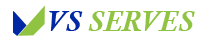As a computer hardware specialist with over a decade of experience upgrading HP laptops, I’ve installed RAM in countless Pavilion models. Installing RAM in an HP Pavilion laptop requires careful attention to detail and model-specific considerations. This comprehensive guide will walk you through everything from basic installation to advanced optimization techniques, ensuring a successful memory upgrade for your specific Pavilion model.
Quick Reference: Essential Information
Contents
- 1 Quick Reference: Essential Information
- 2 I. Historical Evolution of HP Pavilion RAM Configurations
- 3 1. Early Pavilion Models (Pre-2010)
- 4 2. 2010-2015 Era
- 5 3. 2015-2020 Models
- 6 4. Current Generation (2020-Present)
- 7 1. Memory Controller Evolution
- 8 2. Physical Design Changes
- 9 II. Detailed Pre-Installation Preparation
- 10 1. Essential Tools
- 11 2. Optional Professional Tools
- 12 1. Environmental Considerations
- 13 2. Organization System
- 14 III. Model-Specific Installation Procedures
- 15 1. Pavilion Gaming 15
- 16 2. Pavilion Gaming 16/17
- 17 1. Standard Pavilion Series
- 18 2. Pavilion x360 Series
- 19 1. Pavilion Pro Series
- 20 IV. Advanced Installation Scenarios
- 21 1. Single Channel Setup
- 22 2. Dual Channel Configuration
- 23 3. Mixed Capacity Setups
- 24 1. Slim Profile Models
- 25 2. High-Performance Variants
- 26 3. Convertible Models
- 27 V. Step-by-Step Installation Process
- 28 1. System Assessment
- 29 2. Hardware Preparation
- 30 1. Battery Removal Process
- 31 2. Panel Removal Techniques
- 32 3. Special Considerations
- 33 1. Slot Preparation
- 34 2. Module Installation
- 35 3. Multi-Module Installation
- 36 VI. Advanced Troubleshooting Guide
- 37 1. Beep Code Analysis
- 38 2. Display Problems
- 39 3. Boot Failures
- 40 1. Speed Issues
- 41 2. Stability Problems
- 42 VII. Performance Optimization
- 43 1. Memory Timing Settings
- 44 2. Voltage Settings
- 45 3. Advanced Options
- 46 1. Windows Memory Management
- 47 2. Performance Monitoring
- 48 VIII. Professional Tips and Expert Insights
- 49 1. Installation Techniques
- 50 2. Safety Protocols
- 51 1. Installation Errors
- 52 2. Configuration Mistakes
- 53 IX. Long-Term Maintenance and Care
- 54 1. Monthly Checks
- 55 2. Quarterly Maintenance
- 56 3. Annual Assessment
- 57 1. Temperature Management
- 58 2. Dust Control
- 59 3. Humidity Factors
- 60 X. Advanced Performance Tuning
- 61 1. BIOS-Level Tweaking
- 62 2. Secondary Timing Adjustments
- 63 1. Windows Memory Management
- 64 2. Application Optimization
- 65 3. Driver Management
- 66 XI. Troubleshooting Encyclopedia
- 67 1. Physical Problems
- 68 2. Component Failure
- 69 3. Thermal Issues
- 70 1. Operating System Issues
- 71 2. Application Conflicts
- 72 3. BIOS-Related Issues
- 73 XII. Regional and Market Considerations
- 74 1. Model Differences
- 75 2. Warranty Implications
- 76 1. Availability Factors
- 77 2. Support Considerations
- 78 XIII. Comprehensive FAQ Section
- 79 XIV. Warranty and Legal Considerations
- 80 1. Standard Warranty Coverage
- 81 2. Extended Warranty Impact
- 82 1. HP Authorized Service
- 83 2. Third-Party Services
- 84 XV. Future Trends and Technologies
- 85 1. DDR5 Implementation
- 86 2. Future HP Pavilion Developments
- 87 1. Memory Technology Advancement
- 88 2. HP Design Evolution
- 89 XVI. Expert Installation Tips and Tricks
- 90 1. Time-Saving Methods
- 91 2. Quality Assurance
- 92 1. Performance Tuning
- 93 2. Stability Enhancement
- 94 XVII. Documentation and Record Keeping
- 95 1. Hardware Records
- 96 2. Configuration Changes
- 97 1. Baseline Measurements
- 98 2. Long-term Monitoring
- 99 XX. Conclusion and Final Recommendations
Before diving deep, here are the crucial points:
- Power down completely and remove battery
- Use anti-static protection
- Match RAM specifications exactly
- Follow model-specific guidelines
- Test thoroughly after installation
For general laptop guidance, see our guide on the best laptops for computer science students
I. Historical Evolution of HP Pavilion RAM Configurations
A. Generation-by-Generation Analysis
1. Early Pavilion Models (Pre-2010)
- Single RAM slot common
- DDR2 memory standard
- Maximum 4GB capacity typical
- Limited upgrade options
2. 2010-2015 Era
- Dual RAM slots introduced
- DDR3 adoption
- Up to 8GB support typical
- Improved accessibility
3. 2015-2020 Models
- DDR4 implementation
- Higher speed support
- Up to 16GB/32GB capacity
- Better cooling design
4. Current Generation (2020-Present)
- DDR4/DDR5 support
- Some soldered configurations
- Up to 64GB potential
- Advanced thermal management
For modern laptop options, check our guide on gaming laptops under 1000
B. Technology Advancement Impact
1. Memory Controller Evolution
- Integration with CPU
- Speed improvements
- Power efficiency gains
- Compatibility changes
2. Physical Design Changes
- Slot positioning
- Cooling considerations
- Access panel design
- Installation mechanisms
II. Detailed Pre-Installation Preparation
A. Comprehensive Tool Kit
1. Essential Tools
- Phillips screwdrivers (multiple sizes)
- Precision flathead screwdriver
- Plastic pry tools
- Anti-static wrist strap
- LED work light
- Magnifying glass
- Thermal paste (if needed)
- Compressed air
- Isopropyl alcohol
- Lint-free cloths
2. Optional Professional Tools
- Electric screwdriver with torque control
- Digital multimeter
- Memory testing device
- USB recovery drive
- Cable organization tools
For business users, see our guide on the best budget laptop for small business owners
B. Workspace Setup
1. Environmental Considerations
- Clean, well-lit area
- Non-static surface
- Temperature controlled
- Proper ventilation
- Adequate space
2. Organization System
- Screw sorting containers
- Part labeling system
- Photo documentation setup
- Reference material access
- Backup device nearby
III. Model-Specific Installation Procedures
A. Gaming Pavilion Series
1. Pavilion Gaming 15
- Bottom panel removal
- Cooling system consideration
- RAM slot orientation
- Thermal pad preservation
2. Pavilion Gaming 16/17
- Multiple screw lengths
- Hidden connector locations
- Dual channel configuration
- Performance optimization
For gaming performance, check our guide on the best gaming laptop with best battery life
B. Consumer Pavilion Models
1. Standard Pavilion Series
- Easy access design
- Basic tool requirements
- Common configurations
- Upgrade limitations
2. Pavilion x360 Series
- Convertible considerations
- Careful hinge handling
- Limited access points
- Special tool requirements
C. Business-Focused Models
1. Pavilion Pro Series
- Professional features
- Security considerations
- Upgrade flexibility
- Documentation requirements
IV. Advanced Installation Scenarios
A. Multiple RAM Configuration Options
1. Single Channel Setup
- Performance implications
- Installation procedure
- Slot selection
- Orientation verification
- Seating technique
- Testing methodology
2. Dual Channel Configuration
- Matched pair requirements
- Installation sequence
- Primary slot identification
- Secondary slot preparation
- Simultaneous installation
- Performance verification
3. Mixed Capacity Setups
- Compatibility considerations
- Performance impact
- Configuration guidelines
- Testing requirements
For performance needs, see our guide on the best laptops for engineering students
B. Special Model Considerations
1. Slim Profile Models
- Space constraints
- Tool modifications
- Access techniques
- Cooling considerations
2. High-Performance Variants
- Thermal considerations
- Power requirements
- Speed matching
- Cooling system preservation
3. Convertible Models
- Hinge protection
- Flexible cable management
- Component access
- Reassembly requirements
V. Step-by-Step Installation Process
A. Pre-Installation Verification
1. System Assessment
- Current RAM configuration
- Available slots
- Maximum capacity
- Speed compatibility
- Voltage requirements
2. Hardware Preparation
- Tool organization
- Workspace setup
- Documentation gathering
- Backup creation
For durability concerns, check our guide on the best durable laptop
B. Access Panel Removal
1. Battery Removal Process
- Power disconnection
- Shutdown procedure
- Battery removal
- Power discharge
- Static prevention
2. Panel Removal Techniques
- Screw mapping
- Size documentation
- Location marking
- Storage organization
- Torque considerations
3. Special Considerations
- Hidden screws
- Snap connectors
- Ribbon cables
- Antenna wires
C. RAM Installation Procedure
1. Slot Preparation
- Dust removal
- Contact cleaning
- Clip verification
- Alignment checking
2. Module Installation
- Angle positioning
- 30-degree insertion
- Even pressure
- Clip engagement
- Seating verification
3. Multi-Module Installation
- Sequence planning
- Matching verification
- Simultaneous seating
- Connection testing
For battery life issues, see our guide on laptop battery draining fast in Windows 10
VI. Advanced Troubleshooting Guide
A. POST (Power-On Self-Test) Issues
1. Beep Code Analysis
- Single beep patterns
- Memory not detected
- Incorrect seating
- Compatibility issues
- Hardware failure
2. Display Problems
- Black screen
- BIOS access issues
- Resolution problems
- Driver conflicts
3. Boot Failures
- System hanging
- Repeated restarts
- Error messages
- Recovery options
B. Performance Problems
1. Speed Issues
- Slow performance
- Memory timing
- Configuration errors
- Driver problems
- BIOS settings
2. Stability Problems
- Random crashes
- Blue screens
- Application errors
- System freezes
For productivity needs, see our guide on the best laptop for content creation
VII. Performance Optimization
A. BIOS Configuration
1. Memory Timing Settings
- CAS Latency
- RAS to CAS Delay
- Row Precharge Time
- Row Active Time
2. Voltage Settings
- Default voltage
- Safe ranges
- Temperature monitoring
- Stability testing
3. Advanced Options
- Memory remapping
- ECC settings
- Timing configurations
- Performance modes
B. Operating System Optimization
1. Windows Memory Management
- Virtual memory settings
- Memory compression
- Process priority
- Service optimization
2. Performance Monitoring
- Task Manager usage
- Resource allocation
- Memory diagnostics
- Performance metrics
For specific needs, check our guide on the best laptops with 32gb ram
VIII. Professional Tips and Expert Insights
A. Industry Best Practices
1. Installation Techniques
- Professional methods
- Tool selection
- Pressure application
- Testing procedures
- Quality assurance
2. Safety Protocols
- ESD prevention
- Component handling
- Workspace organization
- Documentation methods
B. Common Mistakes to Avoid
1. Installation Errors
- Forcing components
- Incorrect orientation
- Uneven pressure
- Incomplete seating
2. Configuration Mistakes
- Mismatched specs
- Incorrect slots
- BIOS settings
- Driver conflicts
IX. Long-Term Maintenance and Care
A. Regular Maintenance Schedule
1. Monthly Checks
- Performance monitoring
- Memory usage patterns
- Speed consistency
- Error logging
- Temperature trends
2. Quarterly Maintenance
- Physical inspection
- Dust accumulation
- Connection security
- Thermal paste condition
- Cooling system efficiency
3. Annual Assessment
- Comprehensive testing
- Memory diagnostics
- Stress testing
- Performance benchmarking
- System optimization
For maintenance tips, see our guide on the best laptop for home use
B. Environmental Considerations
1. Temperature Management
- Optimal operating ranges
- Ambient temperature
- System temperature
- Memory temperature
- Thermal throttling prevention
2. Dust Control
- Cleaning procedures
- Compressed air techniques
- Contact cleaning
- Tool selection
- Frequency recommendations
3. Humidity Factors
- Moisture prevention
- Storage conditions
- Operating environment
- Condensation risks
- Protection methods
X. Advanced Performance Tuning
A. Memory Timing Optimization
1. BIOS-Level Tweaking
- Primary timings
- CAS Latency (CL)
- RAS to CAS Delay (tRCD)
- Row Precharge Time (tRP)
- Row Active Time (tRAS)
2. Secondary Timing Adjustments
- Advanced parameters
- Command Rate (CR)
- Row Cycle Time (tRC)
- Write Recovery Time (tWR)
- Refresh Cycle Time (tRFC)
For performance guides, check our article on the best gaming laptop for college students
B. System-Level Optimization
1. Windows Memory Management
- Virtual memory configuration
- Page file settings
- System managed vs. custom
- Multiple drive configuration
- Performance monitoring
2. Application Optimization
- Program priority settings
- Memory allocation
- Process affinity
- Background services
- Startup programs
3. Driver Management
- Update protocols
- Chipset drivers
- Memory controller updates
- BIOS updates
- System firmware
XI. Troubleshooting Encyclopedia
A. Hardware Issues
1. Physical Problems
- Contact issues
- Oxidation
- Pin damage
- Slot wear
- Connection stability
2. Component Failure
- Symptoms identification
- Memory errors
- System instability
- Performance degradation
- Boot failures
3. Thermal Issues
- Temperature-related problems
- Overheating
- Thermal throttling
- Cooling system failure
- Performance impact
For reliability information, see our guide on the best durable laptop
B. Software Complications
1. Operating System Issues
- Windows problems
- Memory management errors
- Driver conflicts
- System file corruption
- Update complications
2. Application Conflicts
- Program compatibility
- Memory leaks
- Resource allocation
- Software conflicts
- Performance optimization
3. BIOS-Related Issues
- Configuration problems
- Setting conflicts
- Compatibility issues
- Update failures
- Recovery procedures
XII. Regional and Market Considerations
A. International Variations
1. Model Differences
- Regional specifications
- Memory configurations
- Upgrade options
- Warranty considerations
- Support availability
2. Warranty Implications
- Coverage variations
- International warranty
- Regional support
- Service centers
- Documentation requirements
For international options, see our guide on the best laptops for web developers
B. Market-Specific Guidelines
1. Availability Factors
- Regional differences
- Product availability
- Price variations
- Support options
- Upgrade limitations
2. Support Considerations
- Service networks
- Technical support
- Repair options
- Parts availability
- Documentation access
XIII. Comprehensive FAQ Section
A. Installation Questions
Q: Can I install RAM while my laptop is in sleep mode? A: Absolutely not. Always shut down completely and remove all power sources before RAM installation.
Q: What happens if I install RAM in the wrong orientation? A: The notch system prevents incorrect installation. Don’t force it – if there’s resistance, check the orientation.
Q: Do I need to install RAM in pairs? A: For optimal dual-channel performance, yes. However, single modules will work, just with reduced performance.
B. Technical Questions
Q: How do I know my maximum RAM capacity? A: Check your laptop’s documentation, BIOS information, or HP’s support site for your specific model.
Q: Can I mix different RAM speeds? A: While possible, it’s not recommended. All modules will run at the speed of the slowest module.
Q: What’s the difference between single and dual-rank memory? A: Dual-rank memory can offer slightly better performance but may have compatibility issues in some systems.
For technical guides, see our article on how to build android apps with kotlin
C. Performance Questions
Q: Will faster RAM improve my laptop’s performance? A: Yes, but the improvement varies by usage. Gaming and content creation see the most benefit.
Q: How do I know if my RAM is running in dual-channel mode? A: Use CPU-Z or similar diagnostic tools to verify memory channel configuration.
Q: Can RAM speed affect battery life? A: Yes, higher speed RAM can slightly increase power consumption.
XIV. Warranty and Legal Considerations
A. HP Warranty Policies
1. Standard Warranty Coverage
- RAM upgrade implications
- Official policy
- Documentation requirements
- Authorized modifications
- Warranty preservation
2. Extended Warranty Impact
- Coverage considerations
- HP Care Pack effects
- Service agreement terms
- International coverage
- Claims procedures
For warranty considerations, check our guide on the best laptops for nursing students
B. Professional Installation Services
1. HP Authorized Service
- Official channels
- Certified technicians
- Original parts
- Warranty maintenance
- Service documentation
2. Third-Party Services
- Selection criteria
- Certification verification
- Experience assessment
- Insurance coverage
- Service guarantees
XV. Future Trends and Technologies
A. Emerging Memory Technologies
1. DDR5 Implementation
- Performance advantages
- Speed improvements
- Power efficiency
- Capacity increases
- Compatibility changes
2. Future HP Pavilion Developments
- Design evolution
- Access methods
- Cooling solutions
- Upgrade capabilities
- Installation procedures
For future-proof options, see our guide on the best laptop for Android development
B. Market Trends Analysis
1. Memory Technology Advancement
- Industry developments
- Speed increases
- Capacity growth
- Form factor changes
- Power optimization
2. HP Design Evolution
- Hardware changes
- Installation methods
- Access panel design
- Cooling solutions
- Upgrade flexibility
XVI. Expert Installation Tips and Tricks
A. Professional Techniques
1. Time-Saving Methods
- Efficient procedures
- Tool organization
- Workspace setup
- Installation sequence
- Testing protocols
2. Quality Assurance
- Verification steps
- Connection testing
- Performance validation
- Stability checks
- Documentation
For professional needs, see our guide on the best laptop for content creation
B. Advanced Optimization
1. Performance Tuning
- System optimization
- BIOS settings
- Operating system
- Application configuration
- Memory management
2. Stability Enhancement
- Long-term reliability
- Temperature control
- Power management
- Update protocols
- Maintenance schedules
XVII. Documentation and Record Keeping
A. Installation Documentation
1. Hardware Records
- Component details
- Serial numbers
- Specifications
- Purchase information
- Warranty details
2. Configuration Changes
- System modifications
- BIOS updates
- Driver installations
- Settings changes
- Performance adjustments
For organization tips, see our guide on the best laptop for blogging and writing
B. Performance Tracking
1. Baseline Measurements
- Initial performance
- Speed tests
- Stability checks
- Temperature readings
- Power consumption
2. Long-term Monitoring
- Performance trends
- Usage patterns
- Error logging
- Temperature data
- System health
A. Official HP Resources
- Support documentation
- Installation guides
- Compatibility tools
- Driver downloads
- BIOS updates
B. Third-Party Tools
- Diagnostic software
- Memory testers
- Performance monitors
- System analyzers
- Benchmark tools
For more resources, check our comprehensive blog section
XX. Conclusion and Final Recommendations
A. Installation Best Practices
- Always verify compatibility
- Use proper tools and protection
- Follow procedures exactly
- Document all changes
- Test thoroughly
- Maintain regular backups
- Keep records updated
B. Long-term Success Factors
- Regular maintenance
- Performance monitoring
- System updates
- Environmental control
- Documentation maintenance
C. Final Checklist
- Compatibility verified
- Tools prepared
- Workspace ready
- Static protection in place
- Documentation complete
- Backup created
- Support resources available
Remember: Successful RAM installation in your HP Pavilion laptop requires attention to detail, proper preparation, and careful execution. When in doubt, consult professional services or HP support for assistance.
For more technical guides and recommendations, visit our blog