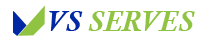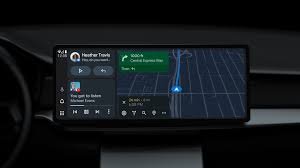Summary
Contents
- 1 Summary
- 2 Introduction
- 3 Understanding Android Auto Display Modes
- 4 Official Methods to Maximize Android Auto Screen Space
- 5 Unofficial Methods and Workarounds
- 6 Safety and Legal Considerations
- 7 Pros and Cons of Full-Screen Android Auto
- 8 User Experiences and Tips
- 9 The Future of Android Auto Displays
- 10 Conclusion
- 11 Frequently Asked Questions
In this comprehensive guide, we’ll explore the ins and outs of making Android Auto full screen. We’ll cover why you might want to do this, the different methods available (including some nifty workarounds), and the pros and cons of each approach. You’ll learn about official settings, third-party apps, and even some DIY solutions. We’ll also discuss the safety implications and legal considerations of modifying your Android Auto display. By the end, you’ll be equipped with all the knowledge you need to optimize your Android Auto experience for your specific needs and preferences.
Introduction
Hey there, fellow Android Auto enthusiasts! Today, we’re diving into a topic that’s been buzzing around our community: how to make Android Auto full screen. If you’re anything like me, you’ve probably found yourself squinting at that nav screen, wishing you could just make everything a tad bigger. Well, grab your favorite road trip snack, because we’re about to embark on a journey to maximize your Android Auto real estate!
I remember the first time I used Android Auto on a long drive. It was a game-changer, but I couldn’t help feeling like I wasn’t using my car’s display to its full potential. There was all this unused space around the edges, and I kept thinking, “There’s got to be a way to make this full screen!” Thus began my quest to fill every pixel of my car’s display with Android Auto goodness.
After countless hours of tinkering, researching, and maybe a few frustrated exclamations (okay, more than a few), I’ve compiled everything I’ve learned about making Android Auto full screen. So buckle up, and let’s hit the road to a bigger, better Android Auto experience!
Understanding Android Auto Display Modes
Before we dive into the how-to, let’s take a quick pit stop to understand how Android Auto displays work.
Android Auto typically runs in one of two modes:
- Standard mode: This is the default view, where Android Auto occupies a portion of your car’s display, often leaving black bars on the sides or top and bottom.
- Widescreen mode: On compatible head units, this mode stretches Android Auto to fill more of the screen, but it might not use the entire display.
The tricky part is that Android Auto’s display behavior can vary depending on your car model, head unit, and even Android Auto version. As Google explains in their Android Auto help page, the app adapts to your car’s display.
But what if you want to go beyond these standard options? Well, that’s where things get interesting!
Official Methods to Maximize Android Auto Screen Space
Let’s start with the official ways to get more screen real estate on Android Auto:
- Check for widescreen mode: Some cars support a widescreen mode for Android Auto. To enable it:
- Start Android Auto
- Tap the menu button (usually three dots or lines)
- Look for a setting like “Display” or “Widescreen display”
- Update your Android Auto app: Google regularly updates Android Auto, sometimes including display improvements. Make sure you’re running the latest version from the Google Play Store.
- Adjust your car’s display settings: Some vehicles allow you to adjust the display area for Android Auto. Check your car’s infotainment settings or manual for options like “Display Area” or “Screen Fit.”
I remember when I first discovered my car’s hidden “Screen Fit” option. It was like finding a secret level in a video game! Suddenly, Android Auto was using way more of my screen. It wasn’t perfect, but it was a big improvement.
Unofficial Methods and Workarounds
Now, let’s get into the fun stuff – the unofficial methods and clever workarounds that can help you achieve that coveted full-screen experience:
- Third-party apps: There are apps out there designed to force Android Auto into full-screen mode. One popular option is “AA AIO TWEAKER.” However, be cautious with third-party apps and always download from reputable sources.
- Custom launchers: Some custom Android launchers claim to offer full-screen Android Auto. These typically require a rooted device, so proceed with caution.
- DIY aspect ratio adjustment: This is for the brave and tech-savvy. By modifying certain system files, you can sometimes trick Android Auto into using more screen space. Fair warning: this method is not for the faint of heart and could potentially cause issues if not done correctly.
I tried the DIY method once. Let’s just say it involved a lot of coffee, a few moments of panic, and eventually, a slightly larger Android Auto display. Was it worth it? For me, absolutely. The thrill of tweaking and optimizing is half the fun!
Safety and Legal Considerations
Now, before we get too carried away with our full-screen ambitions, we need to talk about safety and legality.
Modifying your Android Auto display could potentially distract you while driving. Always prioritize safety over screen size. The National Highway Traffic Safety Administration (NHTSA) has guidelines about distracted driving, and it’s worth familiarizing yourself with these.
Also, depending on where you live, there might be laws about modifying your car’s infotainment system. Always check local regulations before making significant changes.
Remember, the goal is to enhance your driving experience, not complicate it. As much as I love a good tech mod, I always remind myself that safety comes first.
Pros and Cons of Full-Screen Android Auto
Let’s weigh the pros and cons of going full-screen:
Pros:
- Larger, easier-to-read text and icons
- More visible navigation maps
- Potentially fewer distractions from your car’s native interface
Cons:
- Might hide important vehicle information typically displayed outside of Android Auto
- Could make some touch targets too small on certain displays
- Potential for software instability with unofficial methods
In my experience, the benefits usually outweigh the drawbacks, but it really depends on your specific setup and needs.
User Experiences and Tips
I reached out to the Android Auto community to gather some experiences and tips. Here’s what I found:
Sarah, a long-haul trucker, shared: “Going full-screen was a game-changer for me. I can see my route much more clearly now, especially during night drives.”
Mike, a tech enthusiast, warned: “Be careful with third-party apps. I tried one that claimed to enable full-screen mode, but it made my Android Auto really unstable. Stick to official methods if you can.”
And here’s a pro tip from Alex, a car audio installer: “If your head unit has a physical menu button, you can sometimes use it to switch Android Auto to full-screen mode. It’s like a hidden feature on some units.”
The Future of Android Auto Displays
As we look to the future, it’s exciting to think about where Android Auto displays might be heading. With the rise of larger, wider car displays, it’s likely that we’ll see more native support for full-screen modes.
Google has been continuously improving Android Auto, as evidenced by their recent updates. They’re clearly listening to user feedback, so who knows? Maybe a native full-screen option is just around the corner.
In the meantime, car manufacturers are also stepping up their game. Many new models are coming with wider, more Android Auto-friendly displays right out of the box. It’s an exciting time for car tech enthusiasts!
Conclusion
Whew! We’ve covered a lot of ground, haven’t we? From official settings to clever workarounds, we’ve explored all sorts of ways to make Android Auto full screen.
Here’s the bottom line: while there’s no one-size-fits-all solution to make Android Auto full screen, there are plenty of options to maximize your screen real estate. Whether you stick with official methods or venture into the world of third-party tweaks, the key is to find what works best for your specific setup and needs.
Remember, the goal isn’t just to have the biggest display possible – it’s to create the most useful, enjoyable, and safe driving experience. Sometimes, that might mean embracing the full-screen life. Other times, it might mean finding a happy medium that balances screen size with other important features.
As for me, I’m still tweaking and optimizing my Android Auto setup. It’s a labor of love, really. Each long drive is an opportunity to refine my settings just a little bit more. And isn’t that half the fun of being a tech enthusiast?
So, fellow Android Auto adventurers, I encourage you to experiment, explore, and find your perfect setup. Just remember to always prioritize safety, stay within legal boundaries, and have fun along the way!
Happy driving, and may your Android Auto always be the perfect size for your journey!
Frequently Asked Questions
- Is there an official way to make Android Auto completely full screen?
As of now, there’s no universal official method to make Android Auto completely full screen on all devices. However, some cars support a widescreen mode that uses more screen space. - Are third-party apps for full-screen Android Auto safe to use? Third-party apps can be risky. They’re not officially supported by Google and could potentially cause stability issues or even security risks. Always research thoroughly and download from reputable sources if you choose to use them.
- Will making Android Auto full screen hide my car’s important information?
It might, depending on your car’s setup. Some vehicles display important information (like speed or fuel level) outside the Android Auto interface. Going full screen could potentially hide this information. - Does Google plan to add a full-screen option to Android Auto in the future?
Google hasn’t officially announced plans for a universal full-screen option, but they continually update Android Auto based on user feedback. It’s possible we might see more display options in future updates. - Can making Android Auto full screen cause any legal issues? Depending on your location, there might be laws regarding modifications to your car’s infotainment system. Always check local regulations before making significant changes.
Remember, the best Android Auto experience is one that enhances your drive without compromising safety. Always prioritize safe driving over screen size!