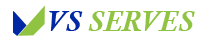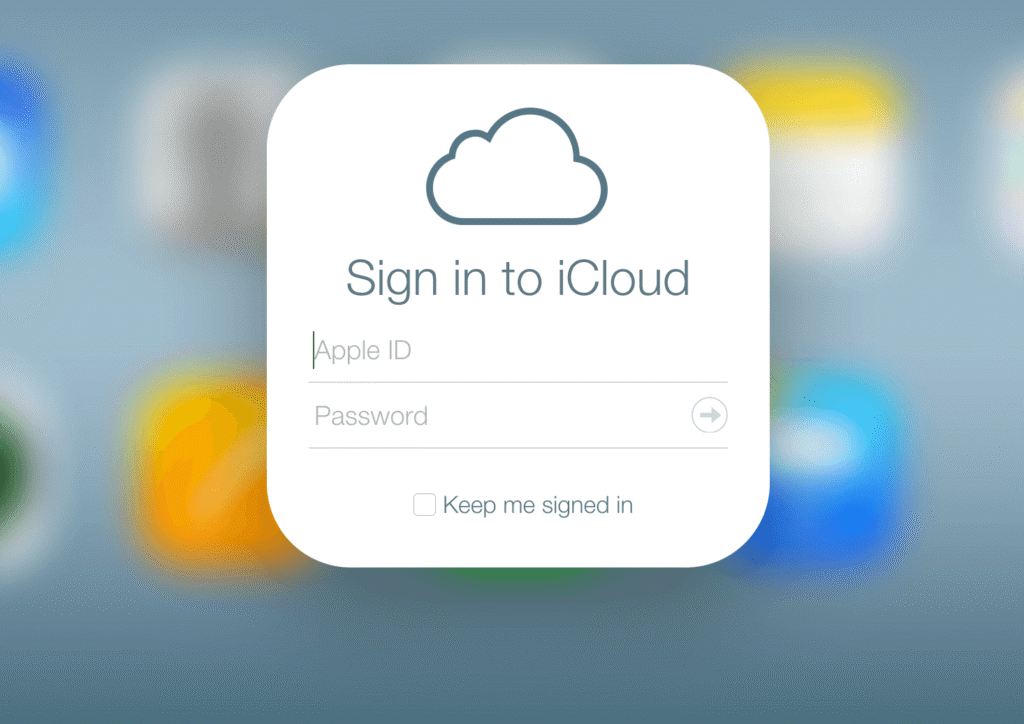Hey there, fellow photo enthusiasts and cross-platform adventurers! Today, we’re diving into a topic that’s been a thorn in my side for far too long: how to share those precious iCloud albums with our Android-wielding friends and family. Now, I know what you’re thinking – “Isn’t that like trying to mix oil and water?” Well, buckle up, because I’m about to share a tale of frustration, determination, and eventual triumph that might just change your mind.
Picture this: It’s my sister’s wedding day. I’m the designated photographer (amateur, of course, but enthusiastic). I’ve captured hundreds of beautiful moments on my trusty iPhone, and I can’t wait to share them with the whole family. There’s just one tiny problem – half of them, including the bride herself, use Android phones. Cue the panic!
I spent the next few days frantically googling, experimenting, and maybe uttering a few choice words that I won’t repeat here. But you know what? I figured it out. And now, I’m here to save you from the same stress and share all the tricks I’ve learned along the way.
So, grab your iPhones and maybe reach out to an Android-using friend (you know, for testing purposes). We’re about to bridge the great mobile divide and spread some photographic joy!
Understanding iCloud and Its Limitations
Contents
- 1 Understanding iCloud and Its Limitations
- 2 Method 1: iCloud.com – The Web Browser Workaround
- 3 Method 2: Third-Party Apps – Bridging the Gap
- 4 Method 3: Good Old-Fashioned Email
- 5 The Privacy Consideration
- 6 Troubleshooting Common Issues
- 7 My Personal Photo-Sharing Journey
- 8 The Future of Cross-Platform Photo Sharing
- 9 Conclusion
- 10 Frequently Asked Questions
Before we dive into the solutions, let’s take a moment to understand what we’re dealing with. iCloud is Apple’s cloud storage and computing service, and it’s fantastic… if you’re in the Apple ecosystem. According to Apple’s official iCloud page, it seamlessly syncs your photos, files, and more across all your Apple devices.
But here’s the catch – iCloud isn’t natively compatible with Android devices. It’s like trying to fit a square peg in a round hole. But don’t worry, where there’s a will (and a bunch of frustrated users), there’s usually a way!
Method 1: iCloud.com – The Web Browser Workaround
The simplest way to share your iCloud photos with Android users is through iCloud.com. Here’s how:
- On your iPhone, open the Photos app.
- Select the album you want to share.
- Tap the share icon (the little box with an arrow pointing up).
- Choose “Invite People” and set the permissions as you like.
- Send the invitation via message or email.
Now, here’s where it gets interesting for Android users:
- They’ll receive a link to view the album on iCloud.com.
- They can open this link in any web browser on their Android device.
- Voila! They can now view and download the photos.
This method worked like a charm for sharing the wedding photos with my Android-using family members. However, it’s worth noting that the experience isn’t as smooth as a native app. The web interface can be a bit clunky on mobile, but hey, it gets the job done!
Method 2: Third-Party Apps – Bridging the Gap
If the web browser method feels a bit too cumbersome, fear not! There are third-party apps designed specifically to bridge the gap between iCloud and Android. One that I’ve found particularly useful is “iCloud for Android” by Puffin.
Here’s how to use it:
- Your Android friends need to download “iCloud for Android” from the Google Play Store.
- They’ll need to sign in with their Apple ID (yes, they’ll need to create one if they don’t have it already).
- Once signed in, they can access shared iCloud albums just like on an iPhone.
I was skeptical at first, but this app saved the day when we were trying to collaborate on a family photo book project. It allowed my Android-using cousins to not just view, but also contribute photos to our shared album.
Method 3: Good Old-Fashioned Email
Sometimes, the simplest solutions are the best. If you’re dealing with a smaller number of photos, don’t underestimate the power of email:
- Select the photos you want to share in your iPhone’s Photos app.
- Tap the share icon and choose “Mail”.
- Send the email to your Android-using friends.
They can then download the photos directly to their Android devices. It’s not the most elegant solution for large albums, but for sharing a few special shots, it works like a charm.
The Privacy Consideration
Now, let’s talk about the elephant in the room – privacy. When you’re sharing photos, especially personal ones like my sister’s wedding photos, you want to make sure they’re secure.
According to a study by the Pew Research Center, about 81% of Americans say the potential risks of data collection by companies outweigh the benefits. So, it’s crucial to be mindful of how you’re sharing your photos.
When using iCloud.com or third-party apps, always set strong passwords and be cautious about who you’re sharing your albums with. And remember, once someone has access to download your photos, you can’t control what they do with them afterward.
Troubleshooting Common Issues
Even with these methods, you might encounter some hiccups along the way. Here are some common issues and how to solve them:
- Android users can’t see the shared album: Double-check that you’ve set the correct permissions when sharing. Also, ensure they’re using the correct Apple ID if they’re using the third-party app method.
- Photos aren’t loading: This could be due to a slow internet connection. Advise your Android friends to try on a stable Wi-Fi network.
- Can’t download photos: Some web browsers on Android might have issues with downloading. Try a different browser or use the third-party app method.
- Low-quality photos: By default, iCloud might be optimizing photo storage. On your iPhone, go to Settings > Your Name > iCloud > Photos and ensure “Download and Keep Originals” is selected.
My Personal Photo-Sharing Journey
I’ve got to say, mastering the art of cross-platform photo sharing has been quite the adventure. There was this one time, during a family reunion, when I managed to set up a live, updating album that both iPhone and Android users could contribute to. Seeing photos pop up in real-time from all my relatives, regardless of their phone preference, was like watching magic happen.
Of course, it wasn’t all smooth sailing. I’ll never forget the minor heart attack I had when I accidentally shared my “Embarrassing Selfies” album instead of the “Family Picnic” one. Pro tip: Always double-check which album you’re sharing!
But you know what? These little hiccups and triumphs have made me appreciate the power of photos even more. They’re not just images; they’re memories, moments, and connections. And finding ways to share them, despite technical obstacles, has become a passion of mine.
The Future of Cross-Platform Photo Sharing
As we look to the future, it’s exciting to think about how photo sharing might evolve. With the rise of cross-platform messaging apps like WhatsApp and Telegram, we’re already seeing more seamless ways to share media between different devices.
Who knows? Maybe one day we’ll see a native iCloud app for Android, or a universal photo-sharing standard that works across all platforms. Until then, we’ll keep finding creative ways to share our memories, one workaround at a time.
Conclusion
Whew! We’ve covered a lot of ground, haven’t we? From navigating the quirks of iCloud.com to exploring third-party apps and good old-fashioned email, you’re now armed with all the knowledge you need to break down the barriers between iCloud and Android.
Remember, at the end of the day, it’s not about the platform or the technical details. It’s about sharing moments, connecting with loved ones, and maybe showing off your photography skills a little bit (we all do it, no shame!).
As for me, I’m still on this cross-platform photo-sharing journey. Each family gathering, each trip, each special moment is an opportunity to refine my techniques and bring people together through the power of shared images.
So, fellow photo enthusiasts, I encourage you to experiment with these methods. Find what works best for you and your Android-using friends and family. After all, the most beautiful photo in the world is worth nothing if you can’t share it with the people you love.
Here’s to breaking down digital barriers, one shared album at a time. May your photos always be in focus, your storage always be sufficient, and your sharing always be successful – regardless of what kind of phone is on the receiving end!
Frequently Asked Questions
- Can Android users edit or add photos to shared iCloud albums?
Generally, no. Android users can view and download photos from shared albums, but editing and adding are usually limited to iOS users. - Is there a limit to how many photos I can share via iCloud? iCloud’s free tier offers 5GB of storage. For larger photo collections, you might need to upgrade to a paid iCloud plan.
- Are the photos shared via iCloud.com full resolution?
It depends on your iCloud settings. Make sure “Download and Keep Originals” is selected in your iCloud Photos settings to share full-resolution images. - Can I revoke access to a shared album after I’ve shared it? Yes! You can stop sharing an album at any time from your iPhone’s Photos app.
- Do Android users need an Apple ID to view shared iCloud albums?
For viewing via iCloud.com, no Apple ID is needed. However, third-party apps might require an Apple ID for access.
Remember, technology is always evolving, and new solutions might pop up at any time. Stay curious, keep experimenting, and never stop sharing those beautiful moments!