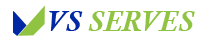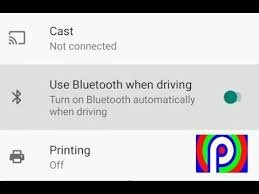Hey there, fellow Android enthusiasts and road warriors! Today, we’re diving into a topic that’s been a thorn in my side (and probably yours too) for quite some time: how to stop Android Auto from turning on Bluetooth without your permission. If you’ve ever been startled by your phone suddenly connecting to your car’s audio system when you’re just trying to charge it, you’re not alone.
I remember the first time it happened to me. I was on a road trip with friends, serving as the designated DJ with my carefully curated playlist. I plugged my phone into the car’s USB port to charge, and BAM! Suddenly, my audiobook about the mating habits of sea slugs (don’t judge, it’s fascinating stuff) started blaring through the speakers. Talk about a mood killer!
Since then, I’ve been on a mission to tame Android Auto’s overzealous Bluetooth habits. After countless hours of tinkering, researching, and maybe a few frustrated yells at my dashboard, I’ve finally cracked the code. And now, I’m here to share all that hard-earned knowledge with you.
So, buckle up, grab your Android device, and let’s dive into the world of Android Auto and Bluetooth settings. By the end of this guide, you’ll be the master of your car’s audio domain!
Understanding Why Android Auto Turns On Bluetooth
Contents
- 1 Understanding Why Android Auto Turns On Bluetooth
- 2 Method 1: Adjusting Android Auto Settings
- 3 Method 2: Managing App Permissions
- 4 Method 3: Using Third-Party Apps
- 5 Method 4: The Nuclear Option – Disabling Android Auto
- 6 The Pros and Cons of Stopping Auto-Bluetooth
- 7 Troubleshooting Common Issues
- 8 My Personal Android Auto Bluetooth Journey
- 9 The Future of Android Auto and Bluetooth
- 10 Conclusion
- 11 Frequently Asked Questions
Before we dive into the solutions, let’s take a moment to understand why Android Auto is so keen on activating Bluetooth in the first place.
Android Auto is designed to provide a seamless, hands-free experience while driving. It assumes that if you’re connecting your phone to your car, you probably want to use audio features like hands-free calling, music streaming, or navigation instructions. Bluetooth is the primary way to transmit audio wirelessly in most car systems.
According to the official Android Auto help page, Bluetooth is one of the key components for Android Auto to function properly. It’s used not just for audio, but also for establishing a connection with your car’s infotainment system.
While this automatic activation is convenient for many users, it can be frustrating if you’re just looking to charge your phone or if you prefer to use a wired audio connection.
Method 1: Adjusting Android Auto Settings
The first and most straightforward method to stop Android Auto from turning on Bluetooth is to adjust the app’s settings. Here’s how:
- Open the Android Auto app on your phone.
- Tap the menu icon (usually three dots or lines) and select “Settings”.
- Look for an option related to “Automatically turn on Bluetooth” or “Connect via Bluetooth”.
- Toggle this option off.
Note that the exact wording and location of this setting may vary depending on your Android version and the version of Android Auto you’re using.
If you can’t find this specific option, don’t worry! We have more methods to try.
Method 2: Managing App Permissions
If adjusting Android Auto settings doesn’t work, we can try managing the app’s permissions:
- Go to your phone’s Settings.
- Find “Apps & notifications” or “Application Manager”.
- Locate and tap on “Android Auto”.
- Tap on “Permissions”.
- Look for Bluetooth-related permissions and disable them.
Be aware that this might limit some of Android Auto’s functionality. You may need to manually turn on Bluetooth when you actually want to use audio features.
Method 3: Using Third-Party Apps
If the built-in options aren’t cutting it, there are third-party apps that can help manage when Bluetooth turns on. One popular option is Tasker, an automation app for Android.
Here’s a basic Tasker profile to prevent Android Auto from turning on Bluetooth:
- Download and install Tasker from the Google Play Store.
- Create a new profile triggered by the Android Auto app opening.
- Add a task to turn off Bluetooth.
Remember, using third-party apps to modify system behavior can sometimes lead to unexpected results. Always download apps from trusted sources and read reviews before installing.
Method 4: The Nuclear Option – Disabling Android Auto
If all else fails and you’re really determined to stop Android Auto from messing with your Bluetooth, you can disable the app entirely:
- Go to your phone’s Settings.
- Find “Apps & notifications” or “Application Manager”.
- Locate and tap on “Android Auto”.
- Tap “Disable” or “Turn off”.
Keep in mind that this will prevent you from using any Android Auto features. If you still want to use Android Auto occasionally, you might want to try one of the less drastic methods first.
The Pros and Cons of Stopping Auto-Bluetooth
Before you rush to implement these changes, let’s consider the pros and cons:
Pros:
- More control over your device’s Bluetooth functionality
- Potential battery savings from not having Bluetooth on unnecessarily
- Avoiding unexpected audio interruptions
Cons:
- You’ll need to manually turn on Bluetooth when you want to use it with Android Auto
- Some Android Auto features may not work as seamlessly
- You might forget to turn on Bluetooth and miss important hands-free features while driving
As always, safety should be your top priority. The National Highway Traffic Safety Administration emphasizes the importance of minimizing distractions while driving, which is one of the main goals of Android Auto’s automatic features.
Troubleshooting Common Issues
Even after following these steps, you might encounter some issues. Here are some common problems and solutions:
- Bluetooth turns on automatically after a phone restart: Check if any other apps are set to turn on Bluetooth automatically.
- Android Auto features stop working: If you’ve disabled Bluetooth permissions, you may need to manually enable Bluetooth before using Android Auto.
- Car doesn’t recognize phone: Make sure your phone is still paired with your car’s Bluetooth system.
Remember, technology can be finicky sometimes. If you’re still having issues, don’t hesitate to reach out to Google support or your car manufacturer.
My Personal Android Auto Bluetooth Journey
I’ve got to say, mastering the art of controlling when Android Auto activates Bluetooth has been a game-changer for my driving experience. No more unexpected interruptions or battery drain!
I remember one particularly satisfying moment when I plugged in my phone during a long drive with my tech-savvy uncle. He started explaining how we’d have to deal with the automatic Bluetooth connection, but I just smiled and said, “Watch this.” His surprised face when nothing happened was priceless!
Of course, it wasn’t all smooth sailing. There was that one time I disabled Android Auto completely and then couldn’t figure out why my navigation wasn’t working. Pro tip: always read guides like this one before making big changes to your settings!
The Future of Android Auto and Bluetooth
As we look to the future, it’s exciting to think about how Android Auto and Bluetooth integration might evolve. Google is constantly updating Android Auto, as evidenced by their release notes.
We might see more granular control over automatic Bluetooth activation in future updates. Or perhaps new wireless technologies will replace Bluetooth altogether. Who knows? Maybe one day our cars will read our minds and know exactly when we want to connect our phones!
For now, though, it’s great to have options. Whether you prefer the convenience of automatic connections or the control of manual activation, you can now choose what works best for you.
Conclusion
Whew! We’ve covered a lot of ground, haven’t we? From understanding why Android Auto is so keen on activating Bluetooth, to exploring various methods of putting a stop to it, you’re now equipped with all the knowledge you need to take control of your car’s audio environment.
Remember, there’s no one-size-fits-all solution when it comes to technology. Maybe you’ll decide you actually like the automatic Bluetooth activation. Or perhaps you’ll become a Tasker pro, creating complex profiles to manage your car-phone interactions. The beauty of Android is that you have the freedom to customize your experience.
As for me, I’m still tweaking my setup. Each drive is an opportunity to refine my Android Auto experience just a little bit more. And isn’t that half the fun of being a tech enthusiast?
So, fellow Android Auto adventurers, I encourage you to experiment, explore, and find your perfect setup. And remember, whether your Bluetooth is on or off, the most important thing is to stay safe on the road.
Happy driving, and may your audio always play through exactly the speakers you want it to!
Frequently Asked Questions
- Will stopping Android Auto from turning on Bluetooth affect my ability to make hands-free calls? If you manually turn on Bluetooth before driving, you should still be able to make hands-free calls. However, you’ll need to remember to do this each time.
- Can I still use Android Auto without Bluetooth? Yes, you can use Android Auto with a wired connection. However, some features may be limited without Bluetooth.
- Will these methods work on all Android phones? While the general principles should apply to most Android phones, the exact steps might vary depending on your device manufacturer and Android version.
- Is it safe to use third-party apps to control Android Auto’s behavior? While many third-party apps are safe, always download from trusted sources and read reviews. Be aware that modifying system behavior can sometimes lead to unexpected results.
- If I disable Android Auto, can I still use my phone’s navigation apps in the car? Yes, you can still use navigation apps directly on your phone. However, you’ll miss out on the car-optimized interface that Android Auto provides.
Remember, the goal is to make your technology work for you, not the other way around. Don’t be afraid to experiment with different settings to find what works best for your driving habits and preferences. Stay safe out there!